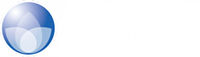NDDM Technical Manual
IBM Notes Domino Application Scan and Analysis tool.
Optimized for Domino Server decommission projects.
Lialis will always support your Domino Server Application Scan in short daily remote calls to ensure a perfect and swift scan.
Updated May 2023 for NDDM release 5.30
The NDDM Technical manual is divided into 3 parts, the links are listed below.
NDDM Technical Manual – Installation
NDDM Technical Manual – Scanning
NDDM Technical Manual – Pipeliner
Doing a proper Domino scan is challenging. Lialis will support the scan from start to finish, to ensure a perfect result.
Please contact us here if you are interested in NDDM commercials or a demonstration.
Thank you for your interest.