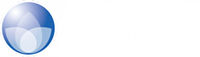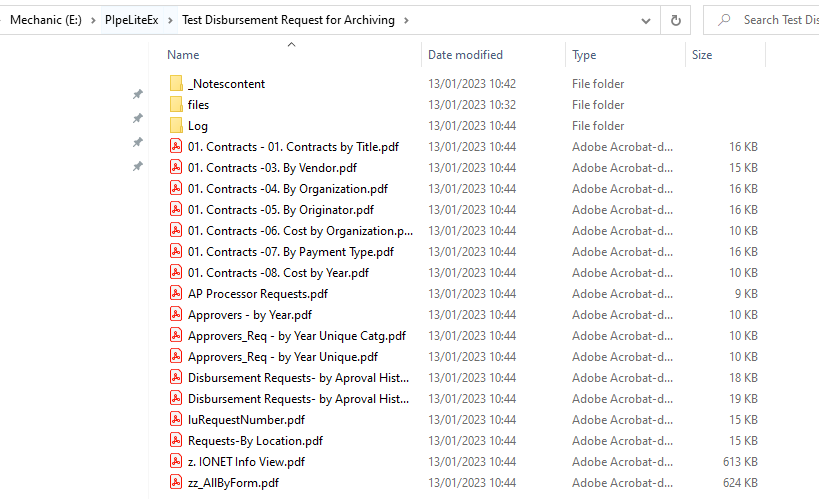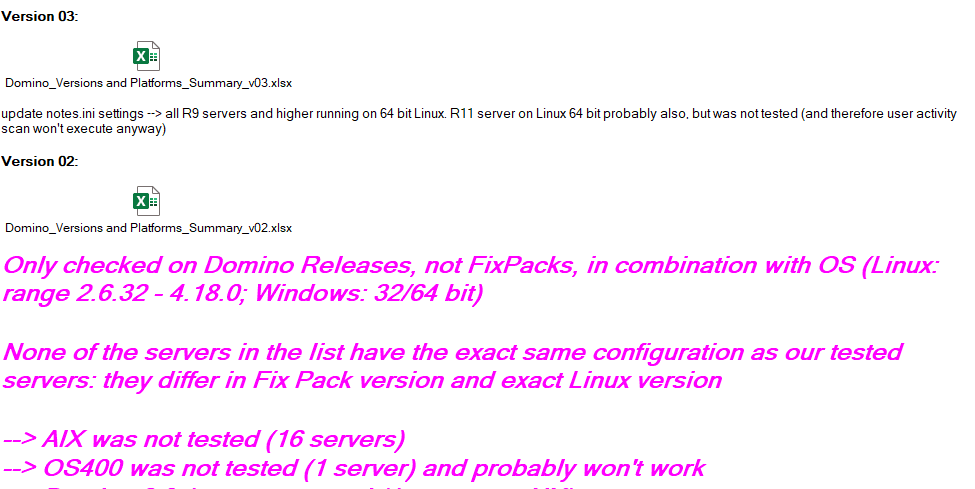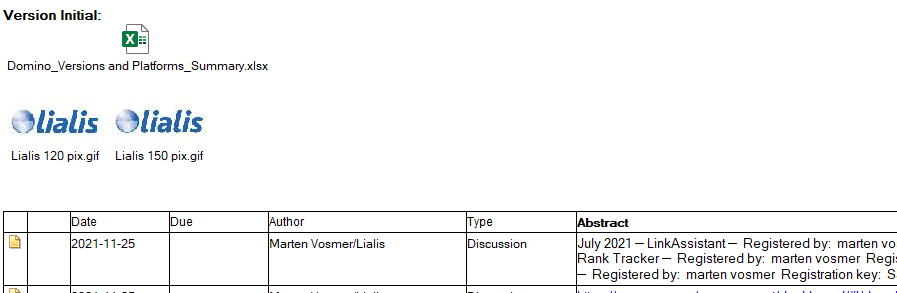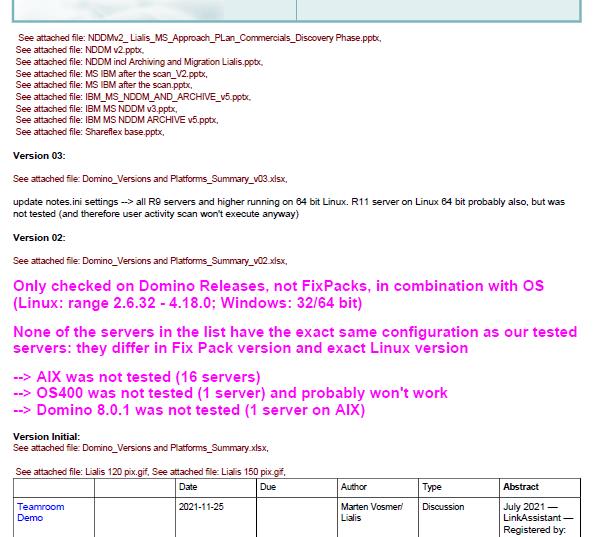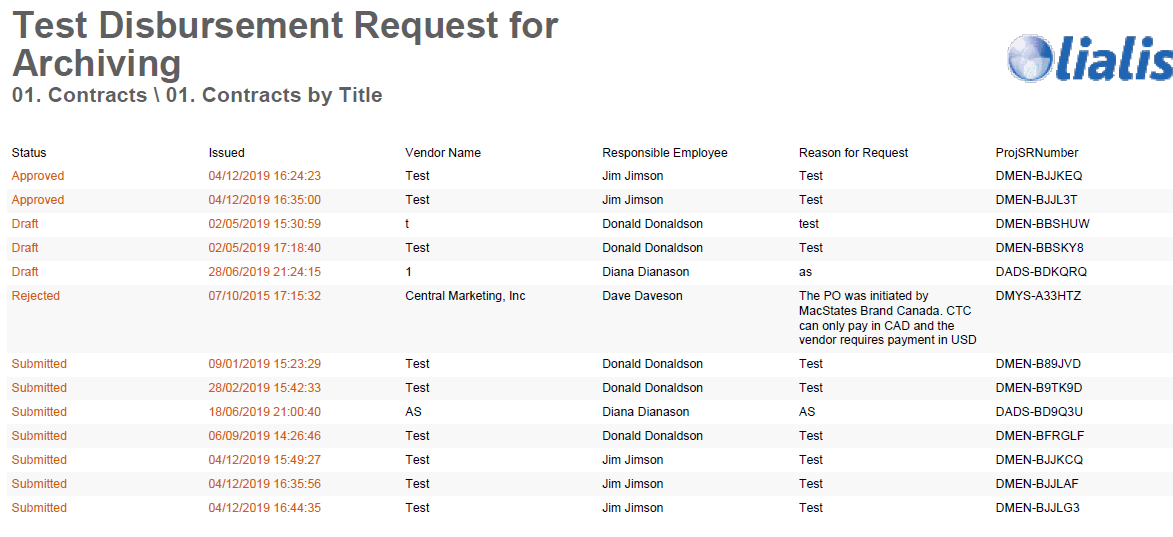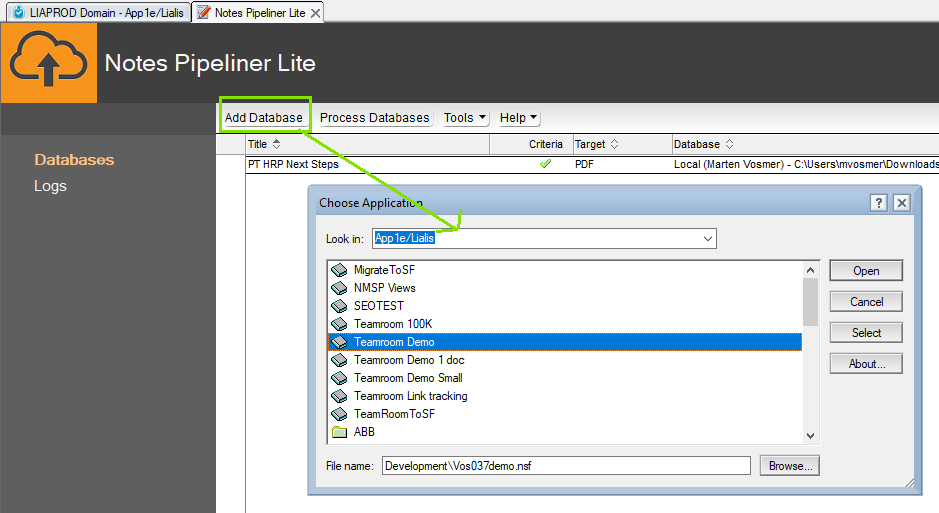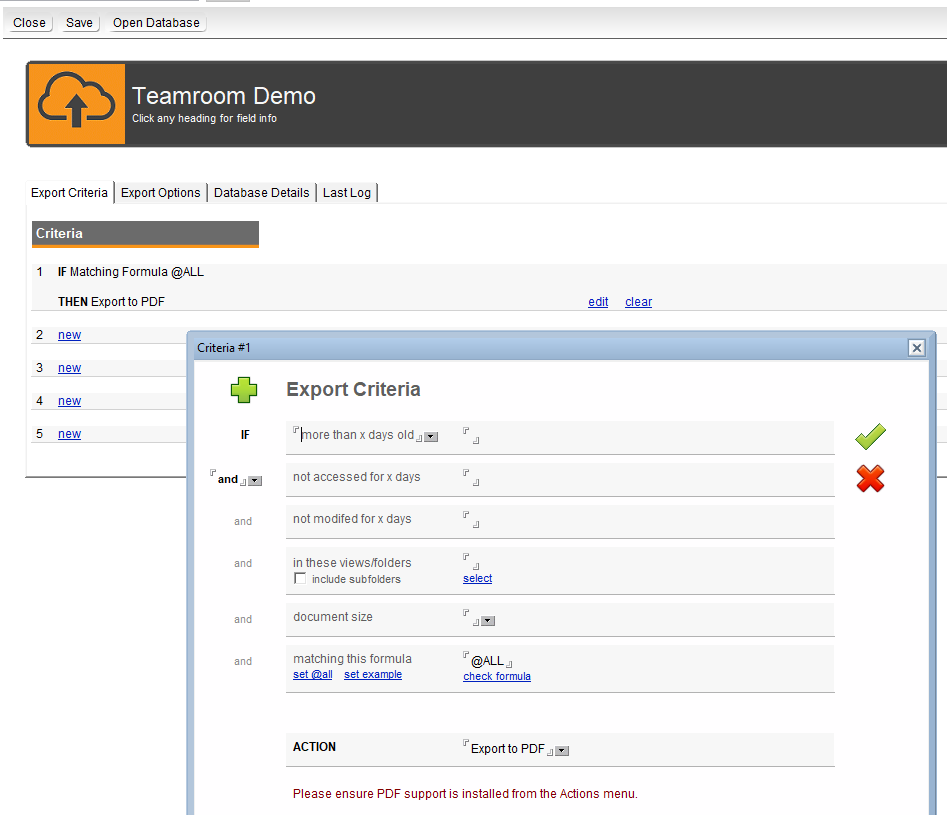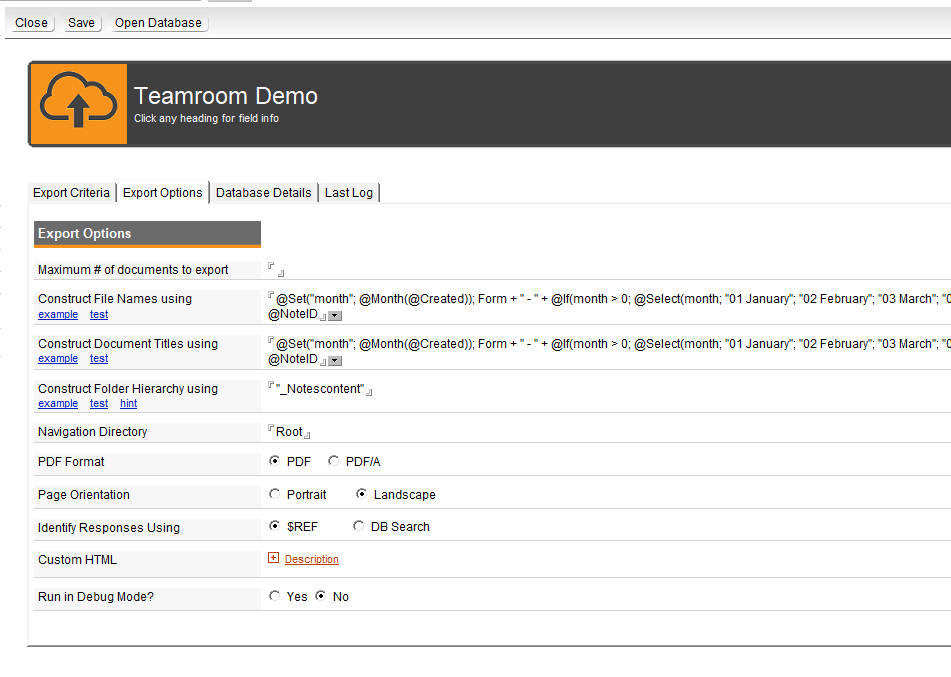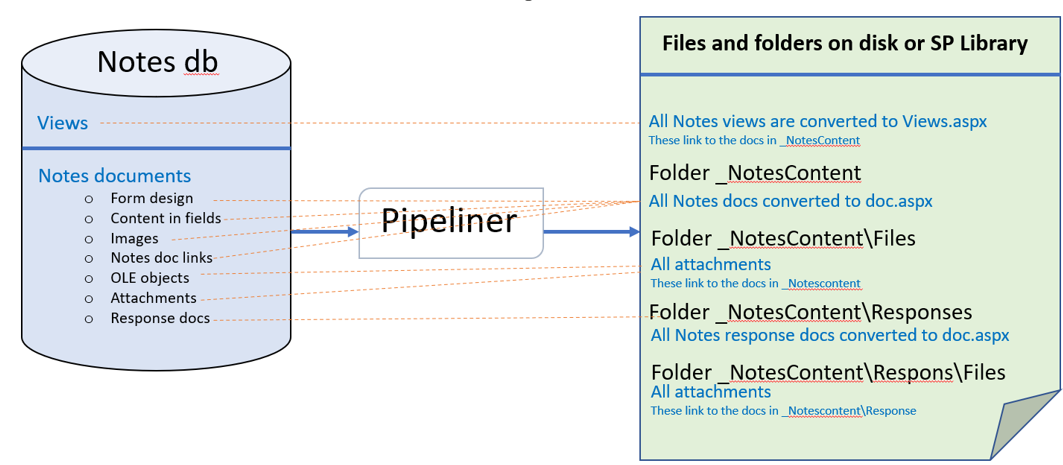Convert Notes database to PDF
Easily convert Notes databases to PDF files, including Notes views!
If you are looking for a tool that converts a complete Notes database into PDF files this post is relevant to you. We offer a PDF converter tool capable of converting complete IBM HCL Lotus Notes databases to a set of files in PDF format. The Lotus Notes to PDF converter handles each Notes database irrelevant of database size or complexity of the Notes design.
The PDF output is exactly like Notes
So what does the Lotus Notes export to PDF looks like? When the conversion is ready, the user will see all the Notes views the Notes database has presented in PDF files. In this example the NotesPDF output is stored on a file server.
The user will immediately recognize which Notes view the PDF file represents since the name is similar. To find the content, the user will simply open the relevant Notes PDF view. Below we show some samples of how a Notes view converted to PDF is presented to the user.
1 setting to convert any Notes database to PDF
Our lotus notes to PDF converter is called Pipeliner Lite. Pipeliner Lite converts Notes views, Notes documents and Notes attachments to a PDF files package that you can store on a file server or even upload to a SharePoint library. Experience learns that database users love the PDF output because it looks just like Notes hence adoption is smooth.
Pipeliner Lite offers 1 setting to convert any Notes database to a set of PDF files, so no difficult development skills needed.
It is really that easy! Even end-users can carry out this Lotus Notes to PDF task.
The Pipeliner Lite tool is especially catered to archive a limited number of Notes databases. If your Lotus Notes archive to PDF scope is hundreds or even thousands of Notes databases, we recommend using our Pipeliner archive factory. Please check out this page for more details.
You might also have a need to convert Notes databases to SharePoint (Online) with Pipeliner Lite. If this is the case, then please visit this page. Other supported target platforms are BOX and Google.
Notes database to PDF conversion examples
As mentioned, Pipeliner Lite converts all the Notes views found in the Notes database to PDF files. All the Notes view details are present in the PDF views. The response documents are displayed as well as all the columns. It is not possible to sort the columns and collapse the groupings as in Notes because PDF does not support this. The user can click on the links in the PDF file to open the Notes documents in PDF.
| Notes view | PDF view |
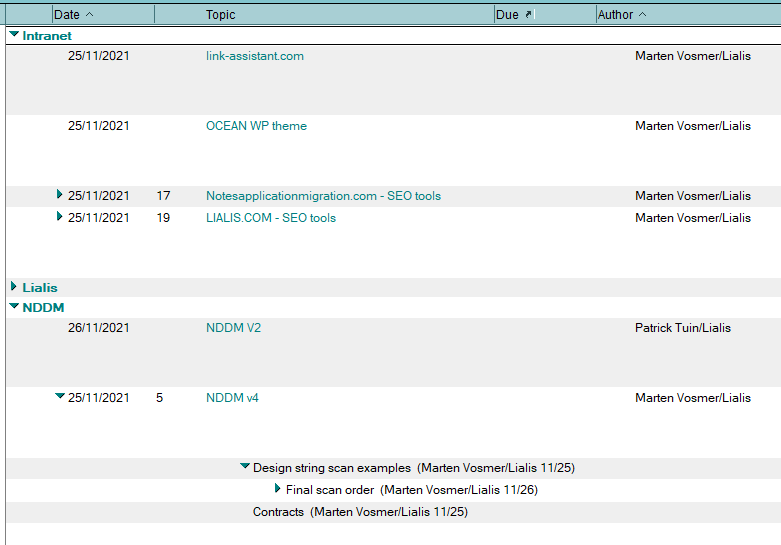 |
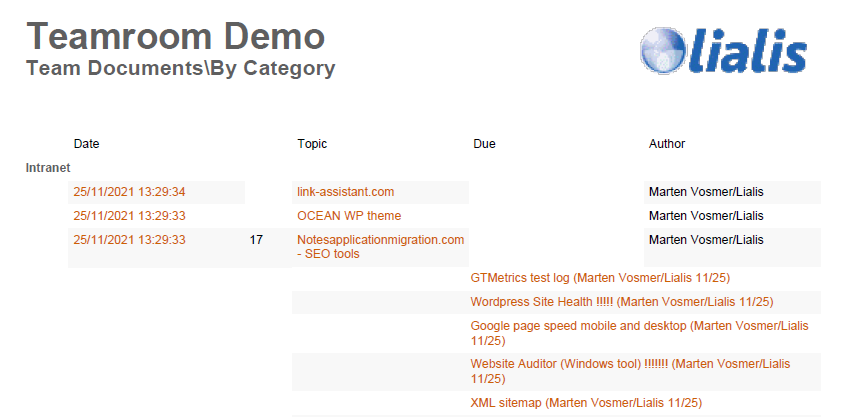
|
In below table you see a display of the Notes document compared with the PDF document.
| Notes document | PDF document |
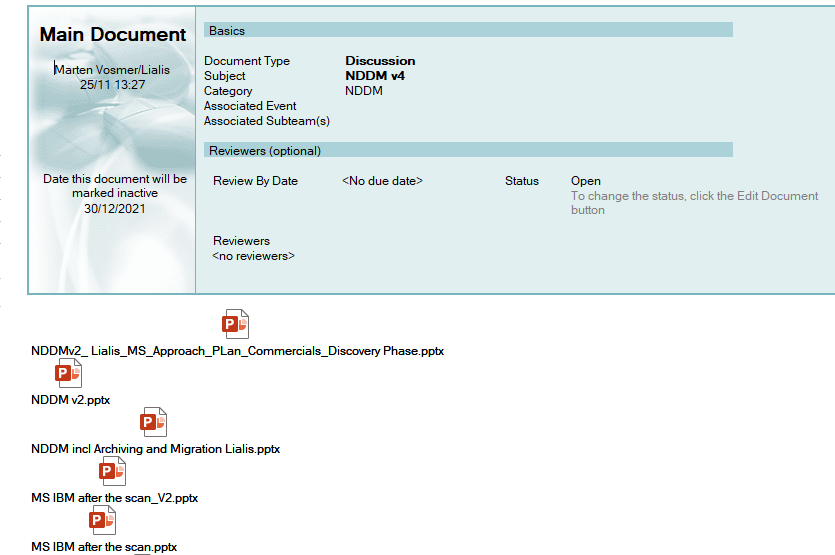
|
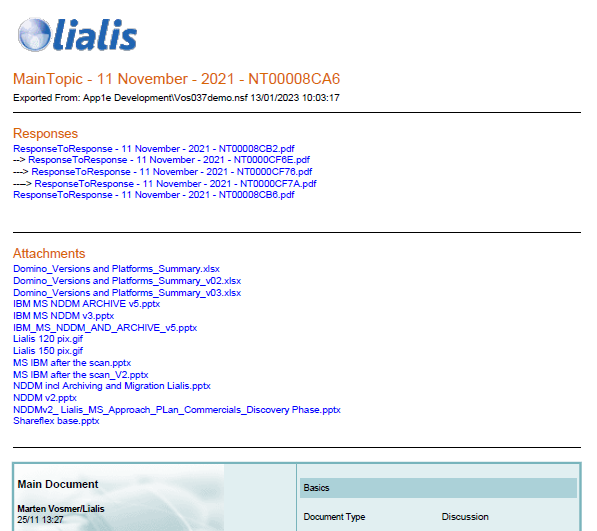
|
The Pipeliner Notes to PDF converter displays, on the top of the PDF file, the links to the Notes response documents that the main topic might have.
All the attachments of the original Notes document are visible on the top of the PDF file. The user can click on the link to open the file in Word, Excel or to simply download the file to his or her computer.
The PDF file displays the original location of the attachments in the Notes document (dark red colour).
Notes document links linking to documents inside this Notes database work as well. Pipeliner Lite doesn’t support links to other Notes databases. However, this is supported in the full version of Pipeliner.
Support for any Notes database design
Pipeliner Lite converts your Notes database to PDF without difficult development work to get a proper output. Simply add the Notes database to the tool and click the convert button. The beauty is that no matter how complex the Notes design is, or how complicated the Notes views and Notes documents are put together, they are all part of the Lotus Notes PDF export.
In the above example we converted a Notes Teamroom to PDF. The image below displays the conversion output of a different Notes database. You notice we get different PDF views which are all 100% automatically generated by Pipeliner.
The image below shows the Notes view of this particular Notes database converted to PDF.
Lets now do some conversions
So how to convert Lotus Notes to PDF? Pipeliner Lite is a Notes application you can run from your PC. Simply open the application in your Notes client, trust the signatures that pop up and click the button highlighted below in green to install the PDF support.
Subsequently, choose “Add Database” to select the Notes database you want to convert to a PDF file package.
Then please select “PDF” as the required export format.
Now the Notes database is added, how do you convert Notes to PDF? You do this by selecting “Process Databases”.
The Notes client background process will do the Lotus Notes convert to PDF.
The Lotus Notes PDF output folder you set-up in the Pipeliner tool shows the Notes databases that are converted to PDF.
Deep dive in the technical details
You can access the global settings as illustrated below.
When you open a Notes database profile in the Pipeliner Lite tool you will see the following settings that you may want to fine-tune.
In the export criteria you may want to adjust the Notes documents that you want to export. In our demo’s we simply export all content. This is to avoid that you miss anything.
The export options are displayed below. The long formula is used to determine the PDF file name. You may change this to any Notes field such as subject.
How the Notes database is taken apart and converted to PDF
The image below explains where each part of the Notes database is archived to a SharePoint Library.
Notes designs of the source Notes database are altered a bit
When Pipeliner archives a Notes database it adds new forms to the Notes database. See the image below for an example. For the Notes form Attachments, Pipeliner created a new form “IOR_Attachments”.
The render fixes are applied in the form “IOR_Attachments”. Pipeliner uses this form to convert the Notes content to ASPX. Please note that the end users will use the normal form, so for them nothing changes.
Limitations
Sometimes we face issues with the Notes document rendering to ASPX pages. Occasionally a field is missing in the ASPX page or the whole Notes document is not converted to ASPX. The cause is always a human Notes form design error where the Domino DXL engine fails on. For example, wrong Notes field formulas or missing Notes lookup documents. This happens in less than 5% of the Notes databases Pipeliner archives. Notes view rendering is always flawless. Attachments never go wrong.
We will fix these issues if we get the Notes database copy with some Notes documents so we can reproduce the issue.
Summary
Most of our clients, after doing an inventory of their Domino estate, have a need to archive Notes databases. Often they want to convert Notes to PDF. Easier said than done. There are not many conversion tools around that can convert Lotus Notes documents to PDF in a sophisticated and automated manner. This is where our PDF converter for Notes ‘Pipeliner’ comes into play.
Pipeliner comes in a Full version or a Lite version. This Notes conversion tool can archive your Notes databases to a variety of formats and target platforms such as SharePoint, BOX or Google. Also we offer a Lotus Notes to PDF archive factory for large Notes database volumes.
If you want to try out Pipeliner Lite and convert some of your Lotus Notes databases to PDF, please feel free to request a trial version below.
Download
You can download a trial version of our Pipeliner Notes to PDF converter by filling out the following form.