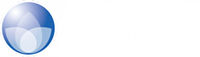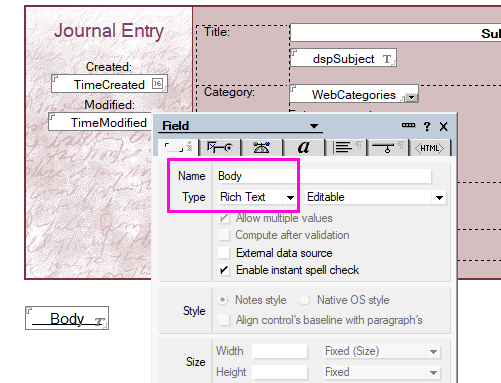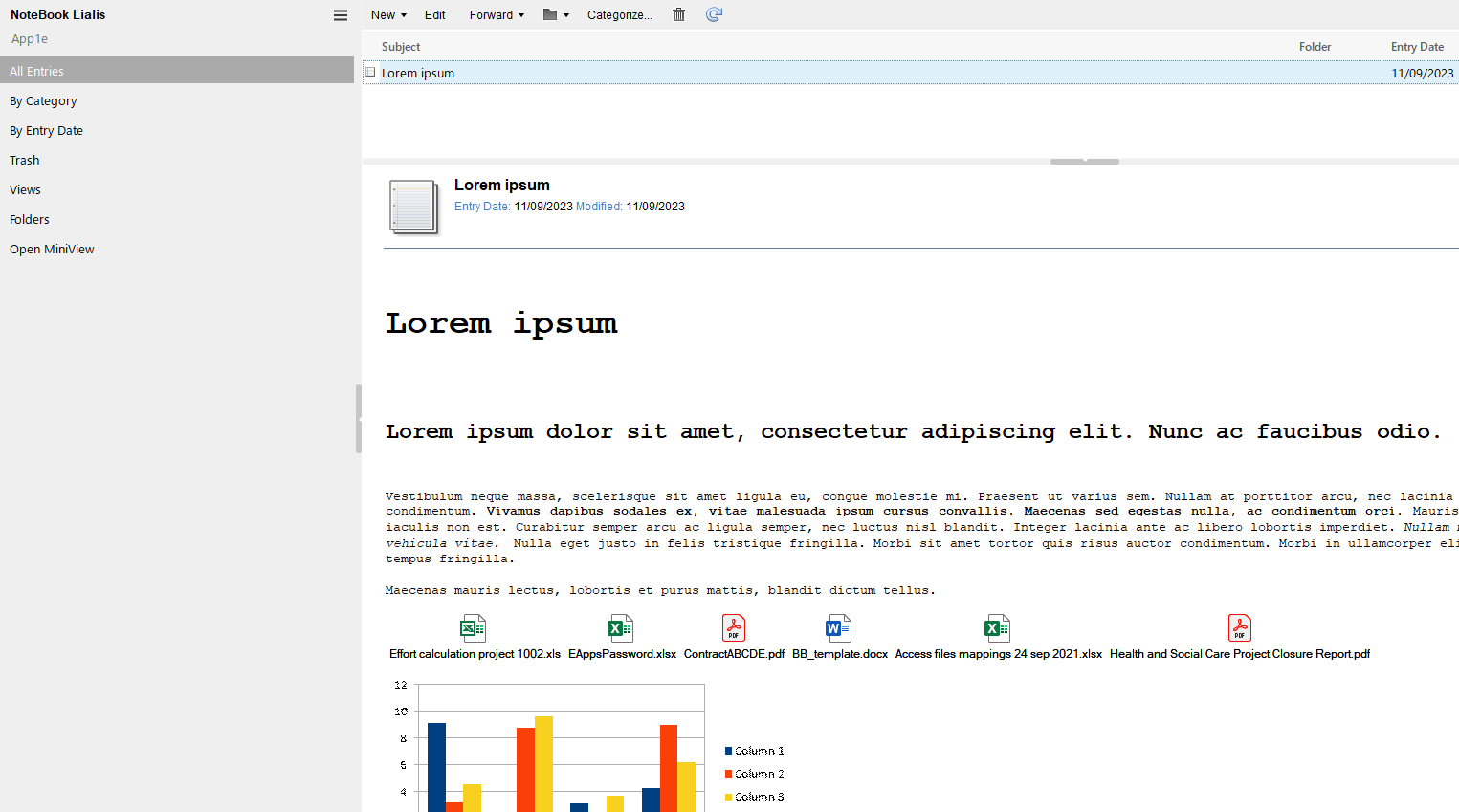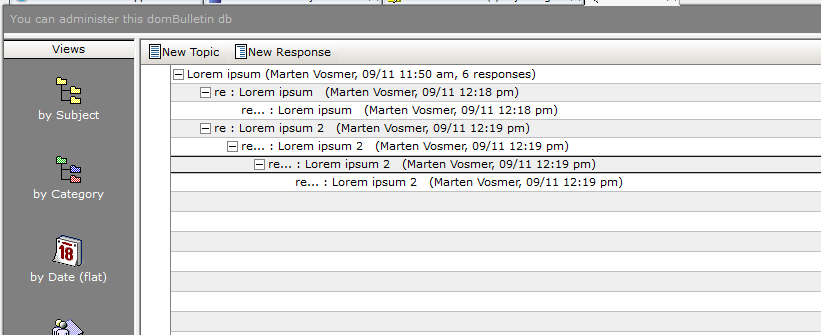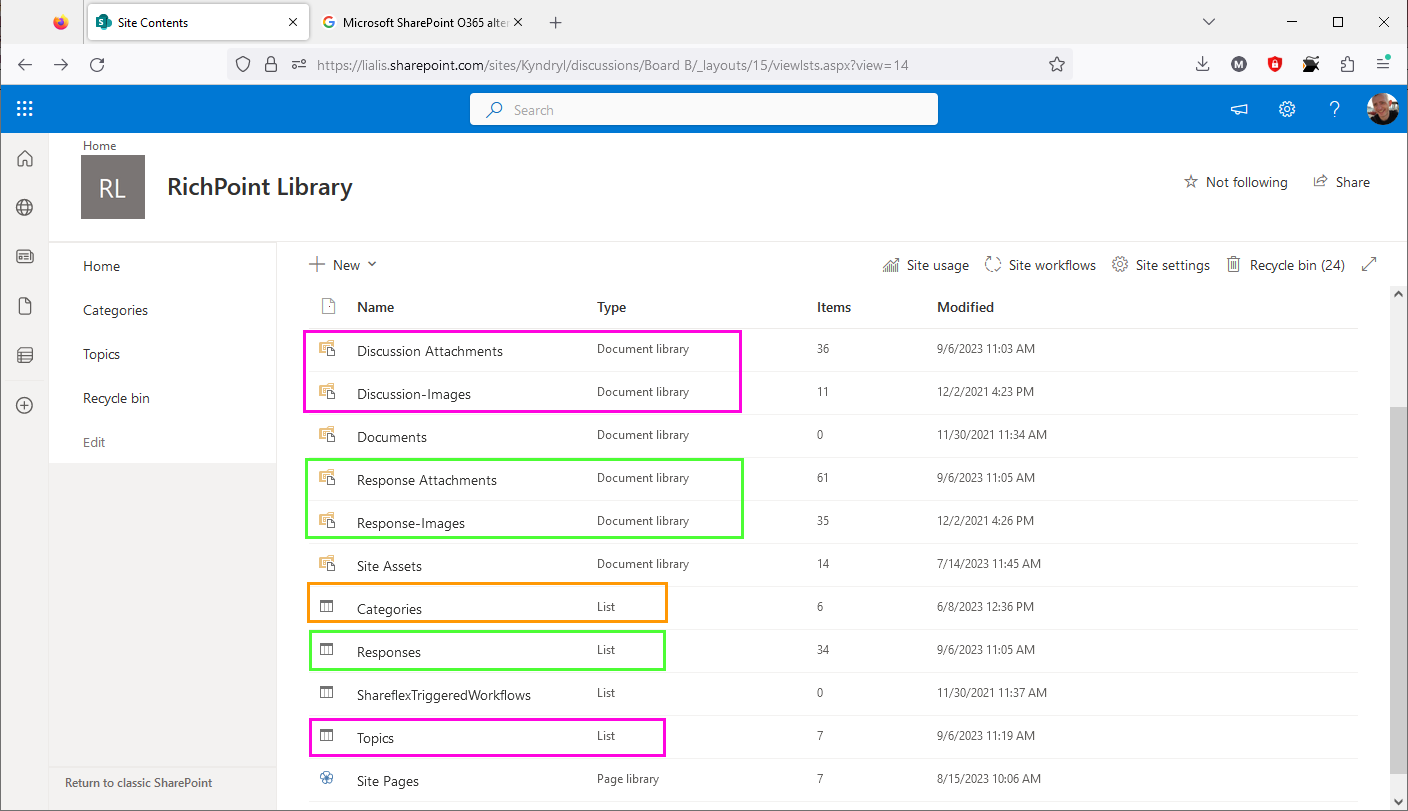Microsoft SharePoint O365 alternative for Notes Domino Journal, Bulletin Board and Notebook databases
Clients seek methods to migrate Lotus Notes databases based on commonly used Notes templates, such as Personal Journal (journal6.ntf), OpenNTF Bulletin Board, and Notebook (notebook9.ntf), from Notes/Domino to SharePoint Online.
From an IBM Notes Domino perspective, these templates are relatively straightforward. However, migrating the Notes content to SharePoint Online is a complex process due to two primary reasons.
- Notes Response documents
- Notes Rich Text
Notes rich text field
The Notes rich text field is shown in the Domino Designer in the image below.
This powerful field allows end-users to store text, tables, files, links, images, and more. An example is displayed in the image below.
We have a free-form field where end-users can store an extensive amount of content. We’ve seen Notes documents with rich text fields storing hundreds of files, numerous sections, large tables, and more. The possibilities for content storage here are virtually limitless.
The rich text field also has limitations. It lacks a version log for both the field itself and the files contained within it. This limitation is a significant drawback of Notes.
SharePoint Online does not offer a comparable field, making it impossible to migrate Notes content to SharePoint Online while maintaining the same functionality. SharePoint has both lists and libraries, with the library being excellent for storing individual files and providing valuable features such as sharing, co-editing, and version control. However, it’s impossible to replicate the storage of all Notes rich text content in a similar container within SharePoint due to the absence of rich text support. In addition it’s not possible to store a combination of text fields and multiple files in a unified manner in SharePoint Online.
Migrating an entire Notes document into a single Word file is not feasible, as the embedded files in Word lack crucial features, such as a version log.
Continue reading for a solution offered exclusively by Lialis, presented below in the Notes response documents section.”
Notes Response documents
Notes response documents, as displayed in the image below (taken from the OpenNTF Bulletin Board), are a commonly used method in many Notes databases, allowing users to store related content in separate Notes documents. This post will not delve into the advantages of IBM Domino response document functions. Instead, it’s essential to understand that SharePoint lacks this feature found in Lotus Notes applications, presenting a migration challenge.
Our SharePoint Online alternative for Notes rich text and response documents
There is a demand for SharePoint applications capable of storing Notes rich text and response document content in a way that allows end-users to continue editing the content in SharePoint, including additions and changes, similar to their experience in Lotus Notes databases.
While the SharePoint library excels at single storing files, it’s not suited for rich text and fields like subject and title. On the other hand, a SharePoint list is ideal for storing records with fields such as subject and category. However, it’s important to avoid using lists to store files due to the limited functionality of files stored in a list. Storing files in a library is the recommended approach.
Combining the functionality of a SharePoint Online list and library into one seamless application brings together the best of both SharePoint worlds. This integration results in a highly powerful and versatile application.
Lialis Shareflex Teamroom
The Lialis Shareflex Teamroom application is a 100% functional alternative for the challenge described in this post.
This solution involves utilizing multiple SharePoint lists and libraries to store content, seamlessly combining the information in real-time to create a highly functional application for replacing various Notes applications. Whether based on templates or custom-developed Notes apps, this approach accommodates fields, rich text, and response documents effectively.
Since this is a technical post, let’s dive into the usage of SharePoint lists and libraries required to replace a Notes Teamroom application, as the same principles apply to all other Notes templates mentioned here and many custom-developed Notes applications that require migration to SharePoint.
It may seem somewhat unusual that we require seven lists and libraries in SharePoint to replicate the functionality of a Notes teamroom database. However, it’s important to remember that Notes and SharePoint are distinct platforms.
Is the SharePoint Teamroom better than the Notes variant?
Yes, it is, because the SharePoint library is used to store files, and it offers excellent library features like version logs, sharing, and co-editing. These functions are not available in Notes, which has always been a significant limitation.
P.S. The migration of Notes content to this SharePoint application can be accomplished using either Lialis Q2 or Quest NMSP.
Can Power automate be used instead
By using Power Automate forms, it’s possible to add multiple fields to a single file in a SharePoint library.
The challenge with Notes databases is that, in many cases, a Notes record stores more than one file. In such scenarios, there is a need to develop a container that can store multiple files under a single metadata field, such as subject and category. Currently, achieving this in SharePoint and Power Automate is not possible.
Or completely transition to the SharePoint model
An alternative approach used in the projects we have been involved in is to completely transition to the SharePoint model. This involves using a library to store files, often organized into folders. However, in this approach, the rich text functionality is no longer available, and files are not grouped under single subject and title metadata fields. Additionally, features resembling Notes-like response functionality are absent.
End-users receive an empty SharePoint site with an empty document library to create content from scratch, allowing them to leverage Power Automate functions to enhance functionality. Additionally, they are provided with a read-only SharePoint archive of the Notes database, which they can view but not modify.