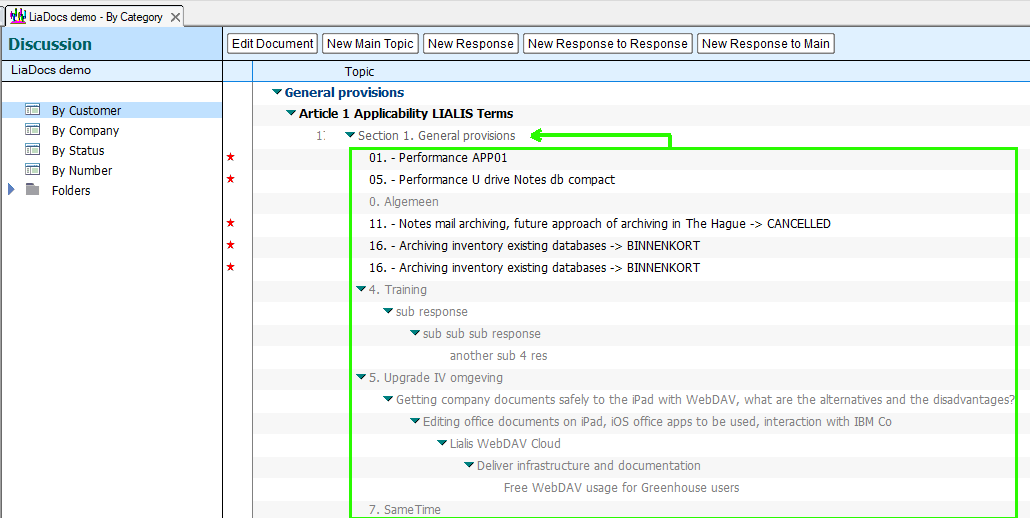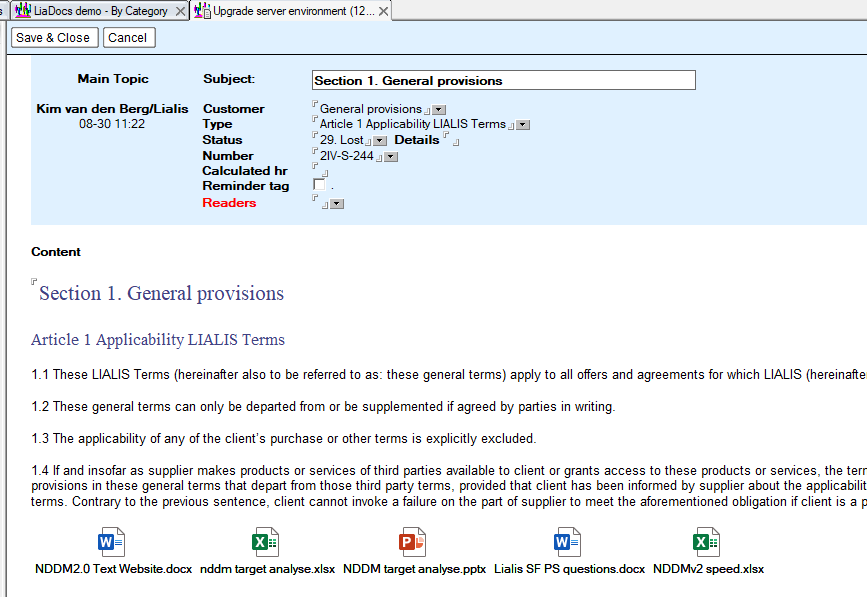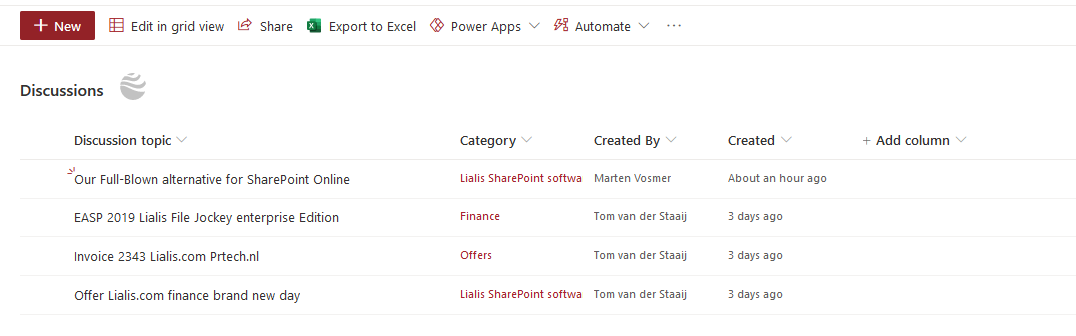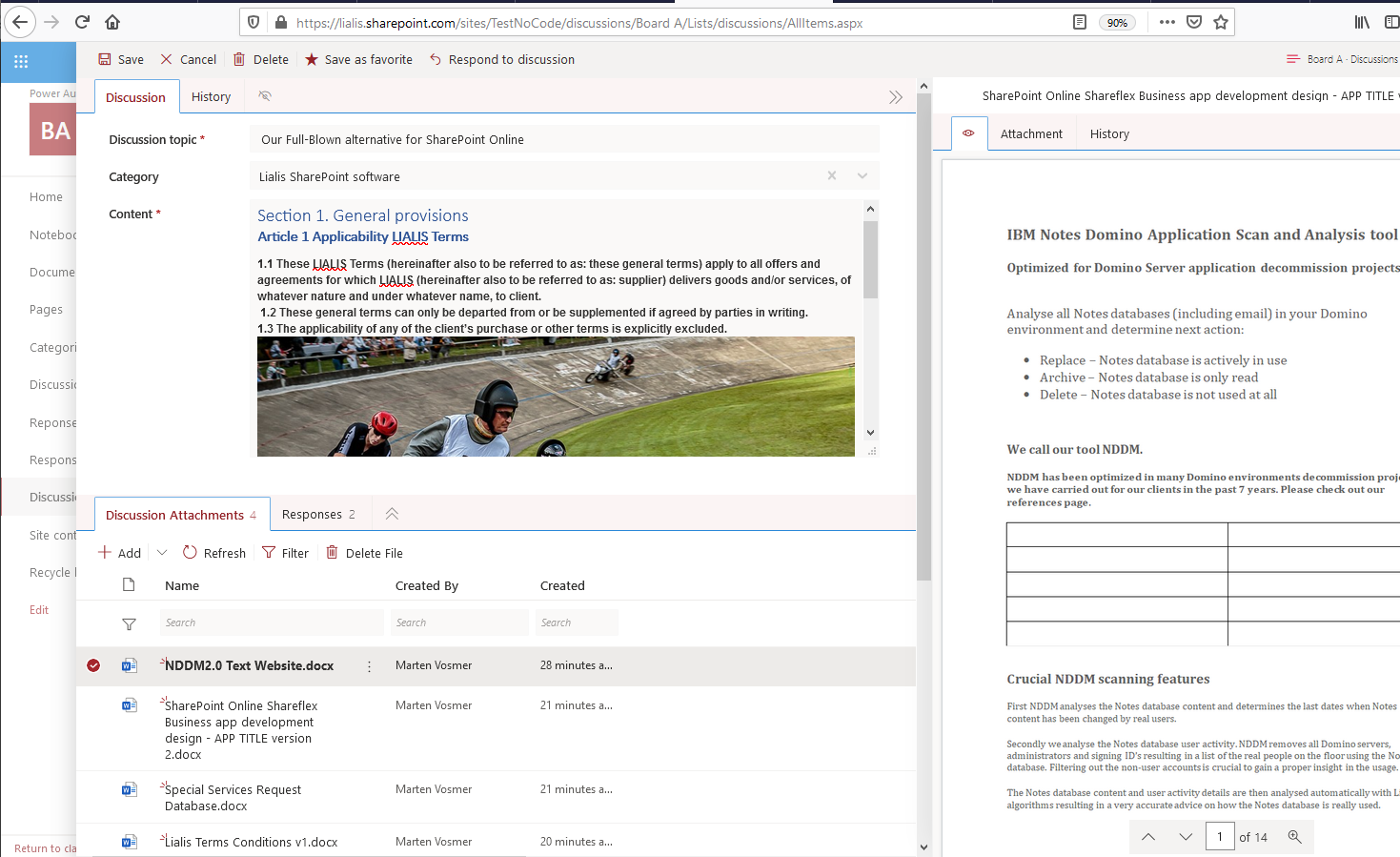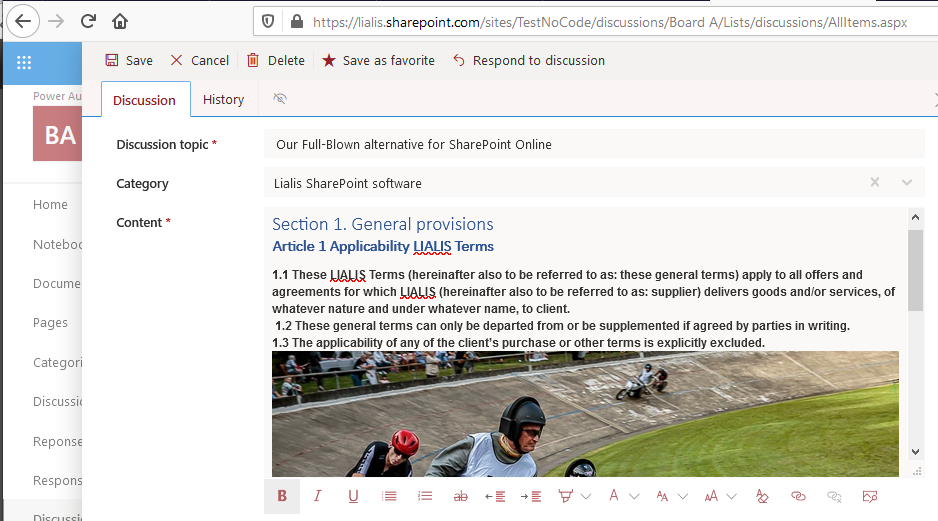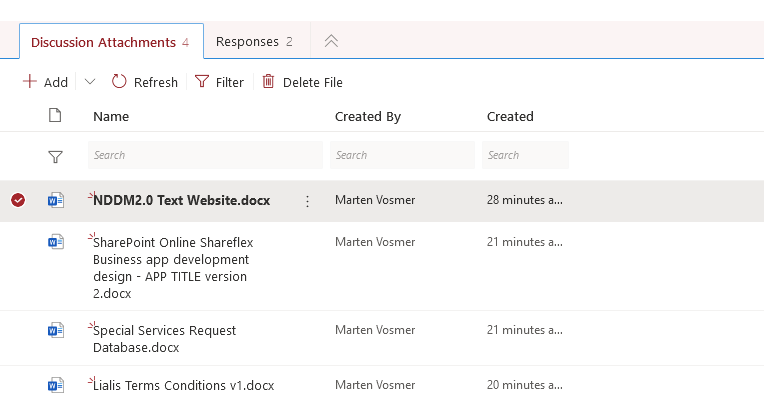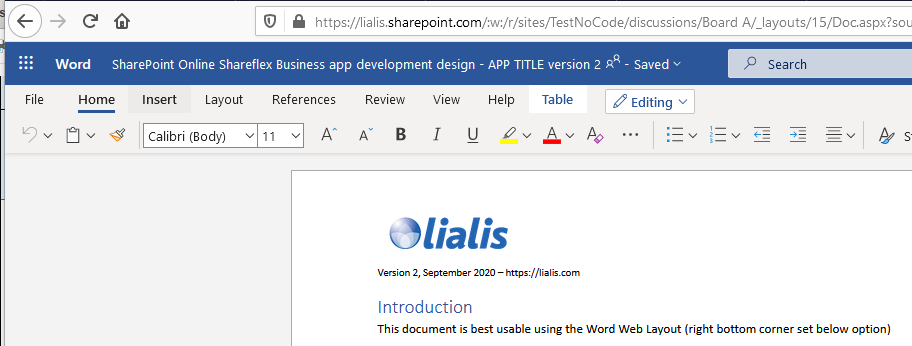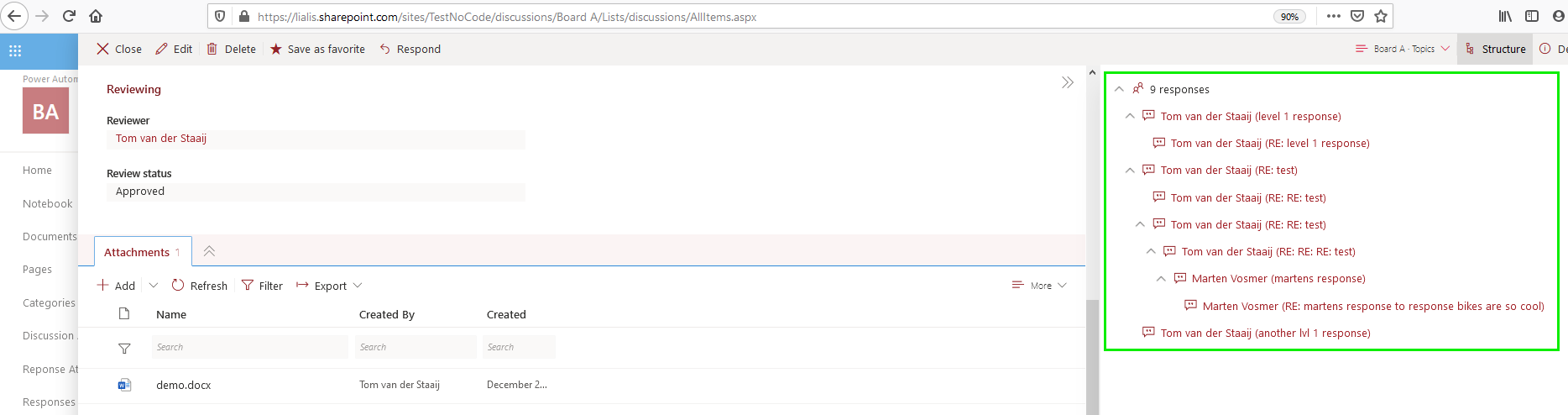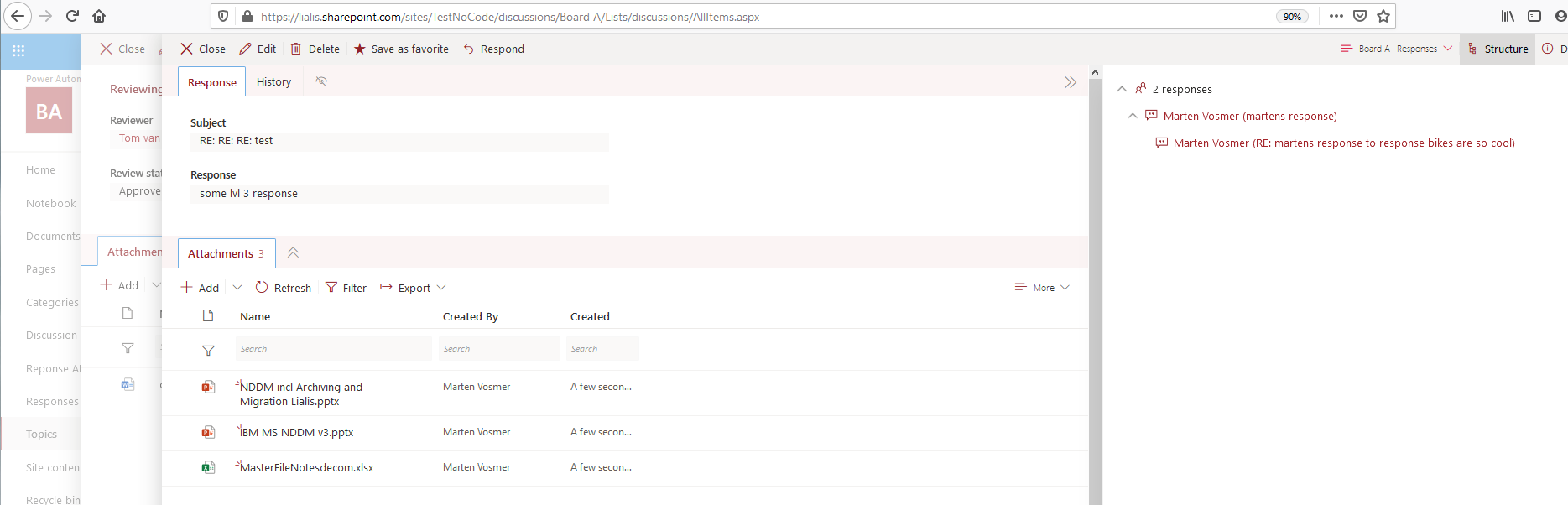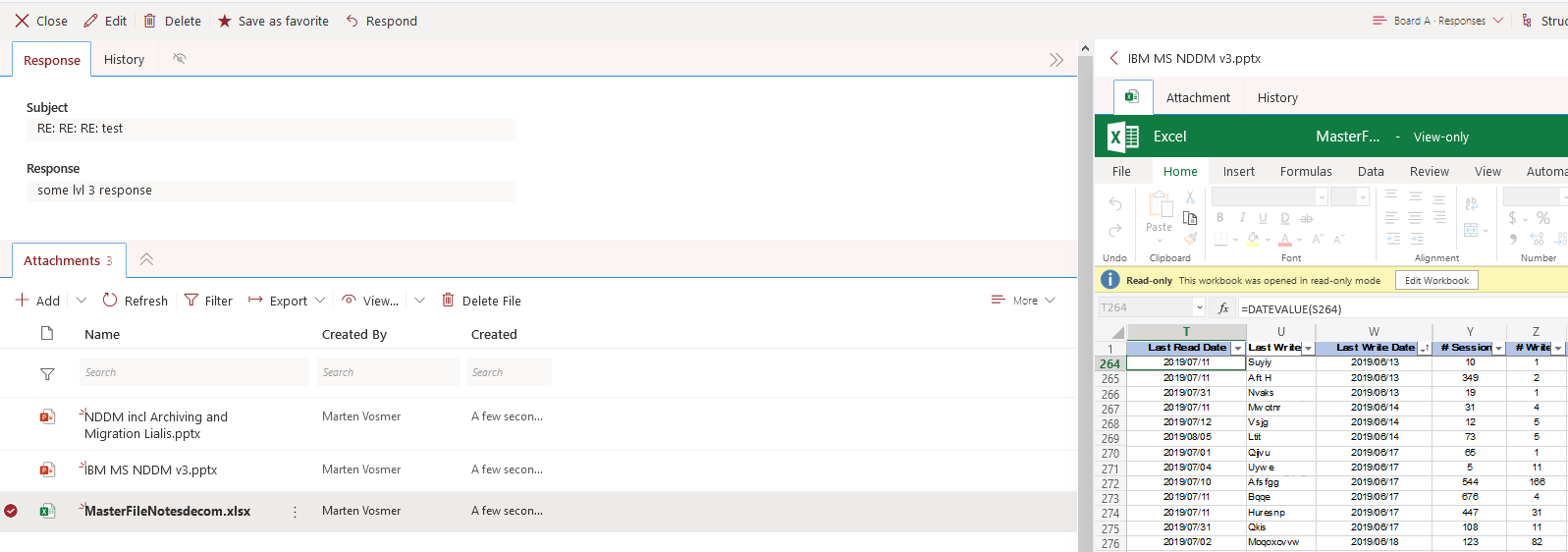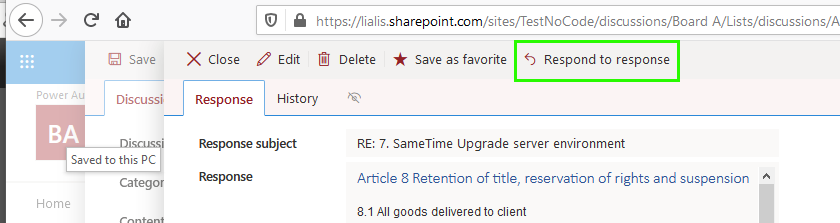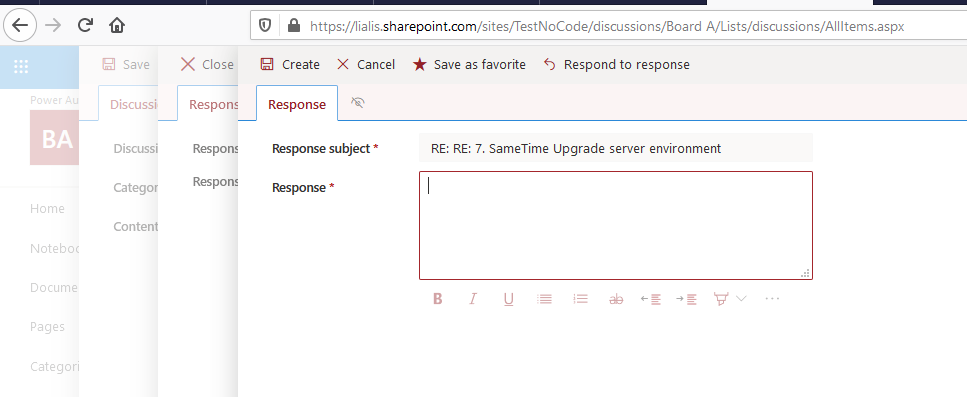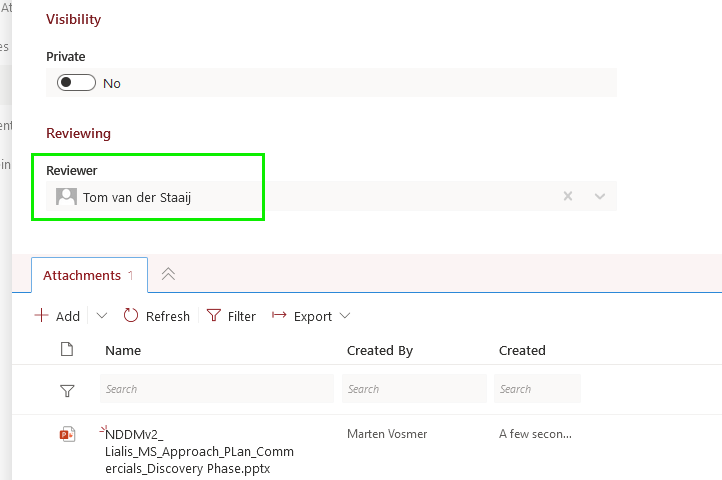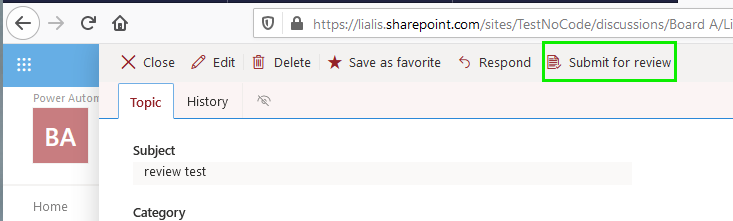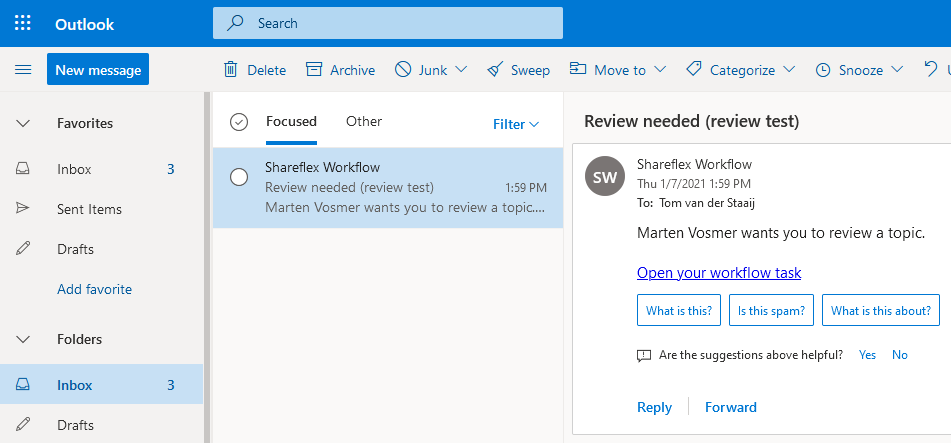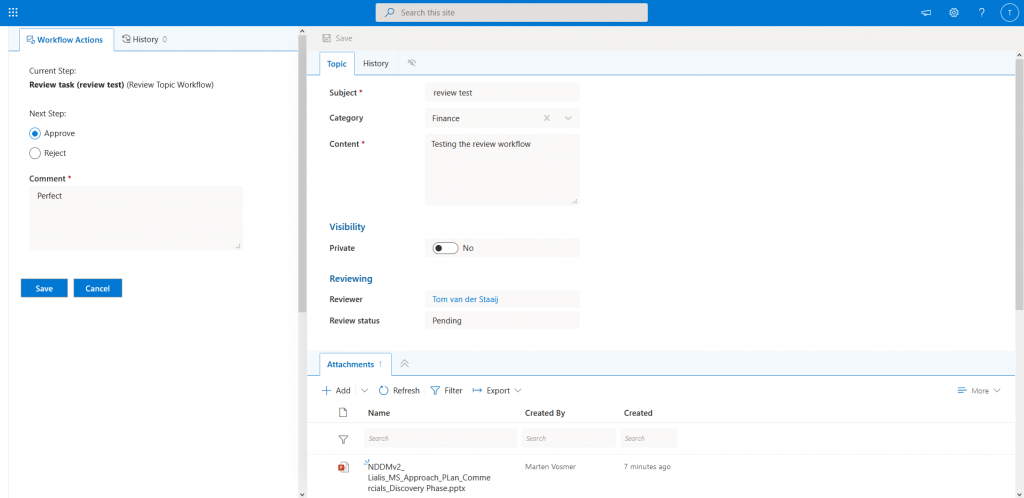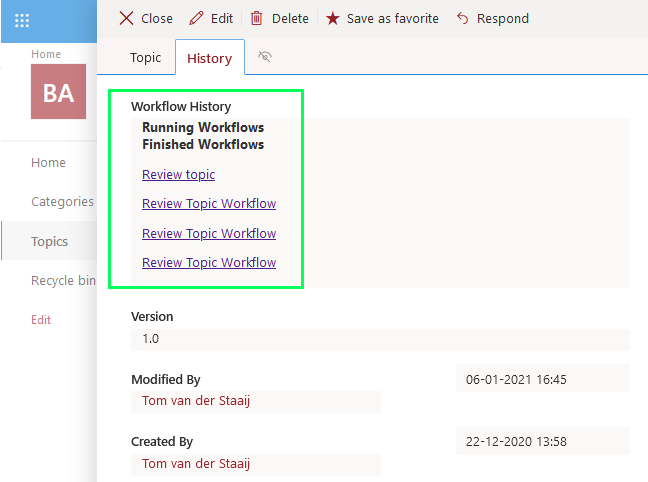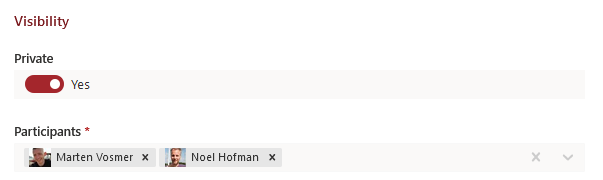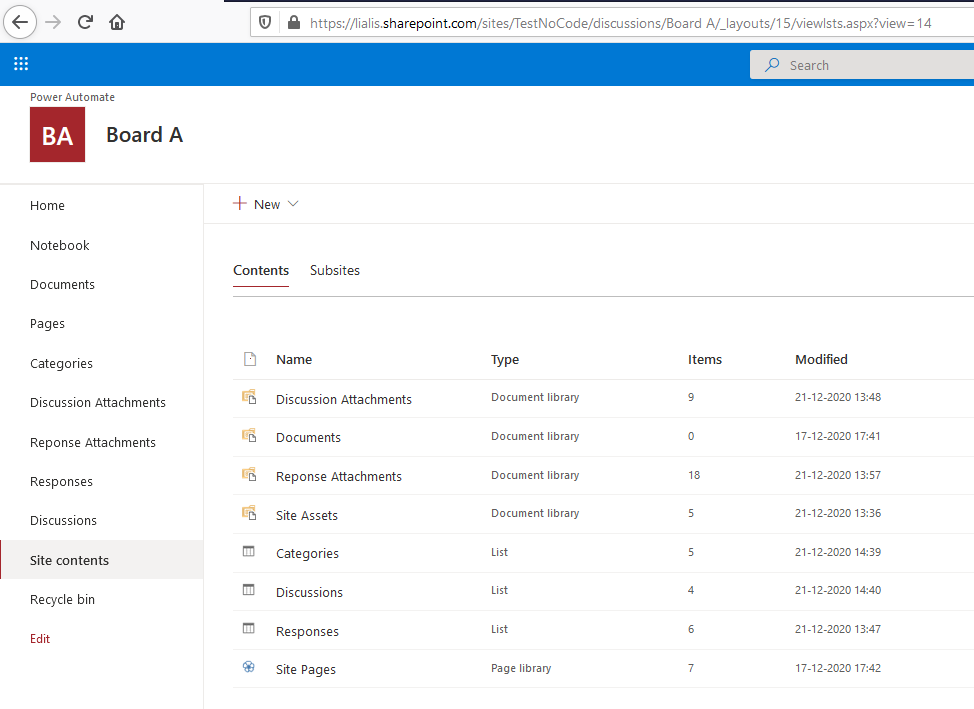SharePoint alternative for standard IBM Domino Templates
IBM/HCL Domino servers contain 3 standard Notes template databases that deliver great Notes document library functions:
- Teamroom (teamrm9.ntf)
- Discussion – Notes & Web (discussion9.nsf)
- Doc Library – Notes & Web (doclbw7.nst)
Creating a proper replacement for Notes databases based on these 3 templates using out of the box SharePoint (Online) features is impossible. This has two main reasons:
- Notes databases often hold many Notes response documents. SharePoint out-of-the-box does not offer this functionality at all
- Notes databases are famous for its Notes rich text possibilities. SharePoint lacks this feature.
This article describes a sophisticated Teamroom, Doc Library and Discussion SharePoint (Online) alternative that Lialis created.
But lets first explain the challenges of Notes response documents and Notes rich text.
Notes response documents
In the image below you find the Lotus Notes Teamroom response documents in the green box. These Notes documents hold valuable content and are responses to the main parent document.
Every Notes environment contains lots of Notes response documents.
Notes rich text
Migrating Notes rich text content to SharePoint is a challenge. A Lotus Notes Team Room rich text field can hold normal text, attachments (Word, PDF files and documents), images, links and more you can see in below example:
In SharePoint it is impossible to combine all this content in a user friendly way.
In the past we migrated Teamroom lotus Notes rich text to a SharePoint Online Document Library with Document Sets and SharePoint Managed Metadata. However, this was never a very satisfying manner for end users compared to Lotus Notes.
Our alternative for SharePoint Online
To satisfy the needs of the end users we offer a SharePoint solution that replaces the 3 Notes document library templates and offers full replacement functions for Notes rich text and response documents. We call our solution:
The Lialis SharePoint Teamroom
The starting point
The image below displays the SharePoint Online main view with a display of the main discussion topics:
Rich text
The Lialis SharePoint Teamroom displays the form title, category, rich text and documents (files) on 1 page as per the image below:
You can adjust the rich text field in edit mode in a very user friendly way:
The attachment files section at the bottom of the page allows end users to simply drag and drop files, rename them or edit the attachment content.
Clicking on the attachment name will lead the user to the MS 365 Word online editor:
Response documents
The Lialis SharePoint Teamroom displays the response documents structure at the right part of the screen:
When a user selects a particular response document it is overlaid on the previous parent or response document.
The right response document pane now only displays the response documents relative to the displayed document.
Each response document may hold files and rich text similar to the main document.
A user can simply create a new response document by pressing the button highlighted in green:
The Lialis SharePoint Teamroom solution supports an almost endless response to response hierarchy similar to Lotus Notes.
Please note how it overlays the different forms. This way the user knows where they are in the response structure:
When you delete any topic or response document, it will also automatically delete all relevant response documents, including their attachment files.
Review approval workflow
The Lialis SharePoint Teamroom offers a built-in review workflow. In a main topic the author can choose a reviewer.
After saving the item the author has to submit the new topic for review.
The Review status column of the newly created item will then change to Pending.
The workflow sends out an email to the reviewer with the request to review the topic. The email contains a link to the workflow task.
The workflow task displays the topic approval options on the left side, and the topic content (in Edit mode) on the right side.
Once the topic is approved, the Review status column changes to Approved.
The Teamroom topic holds a workflow history page where all approvals and rejections can be viewed:
In the above example there were 4 workflow approval requests submitted. Each workflow request can be viewed by clinking on the link. For example:
Private items
The Lialis SharePoint Teamroom allows editors to mark a topic as private. The editor may then select the participants who may view this topic. Other people will not see the topic. The topic response documents are then also hidden for other people.
The author of the topic will always be able to see and edit this topic.
If the topic is private, only the topic author will be able to edit the topic. If its public, every site member will be able to edit it. The same is true for response documents.
Notes Content migration
Should you wish to migrate the Notes content to the Lialis SharePoint Teamroom app, we use the Quest NMSP migration tool.
With Quest we are able to migrate the complete content of the below 3 Notes templates into the Lialis SharePoint Teamroom app.
- Teamroom (teamrm9.ntf)
- Discussion – Notes & Web (discussion9.nsf)
- Doc Library – Notes & Web (doclbw7.nst)
The technology behind this solution
We used the Shareflex business application platform to develop this Teamroom functionality in SharePoint online. If you are interested in more background information about this technology, please visit our website lialis.com. This website is completely dedicated to Shareflex.
So where do we store all elements in SharePoint? The main topics are stored in a list named “Discussions”. All responses are stored in a dedicated list named “Responses”. Finally, the files are stored in a SharePoint library which is responsible for SharePoint’s extensive document features like versioning, online editing and much more. This way we combine the best of two worlds; native SharePoint and Shareflex.
The following image shows the SharePoint site content:
We offer a script to automate the roll out of 1 or multiple Lialis SharePoint Teamroom apps to your SharePoint Online environment.
Pricing
Interested in the Lialis SharePoint Teamroom solution to replace your Teamrooms with our sophisticated SharePoint (Online) alternative? Please contact us on sales@lialis.com. Then we will tell you the Lialis SharePoint Teamroom app is free of charge. Though the Shareflex platform is not free of charge.