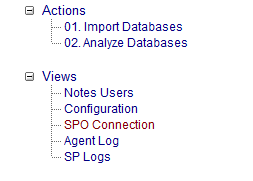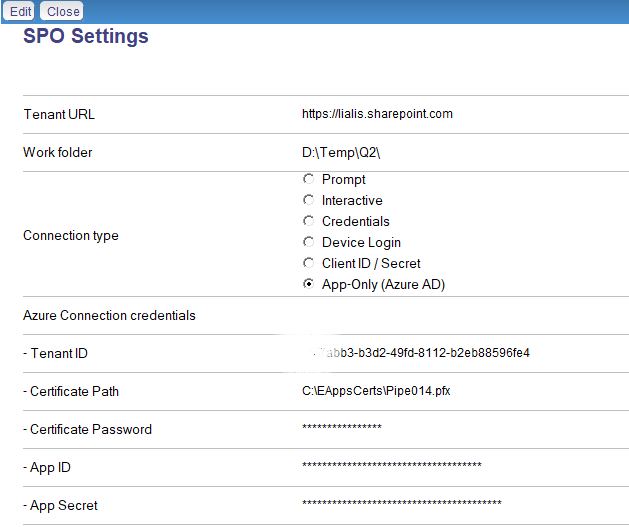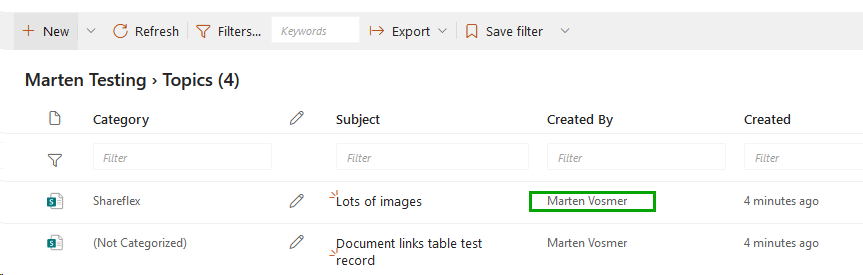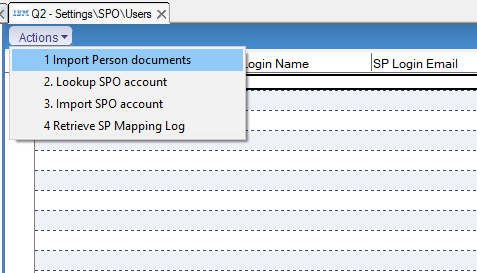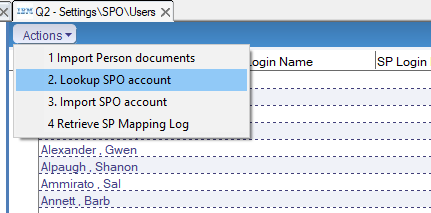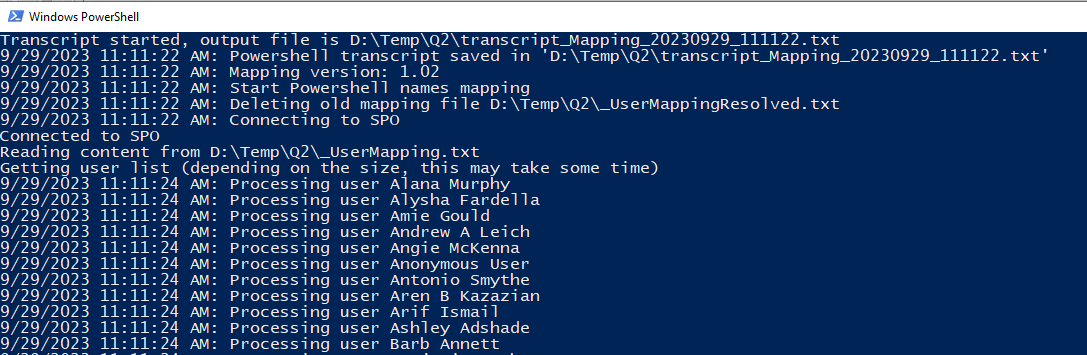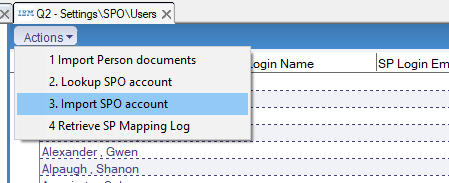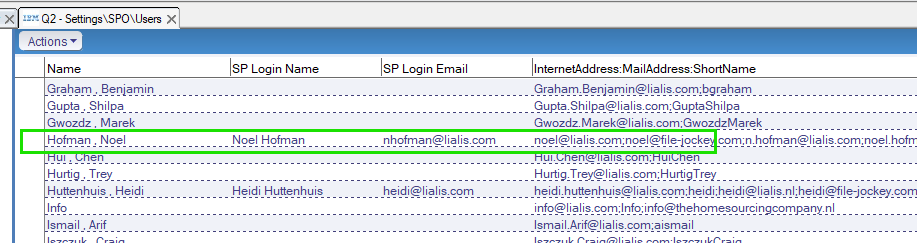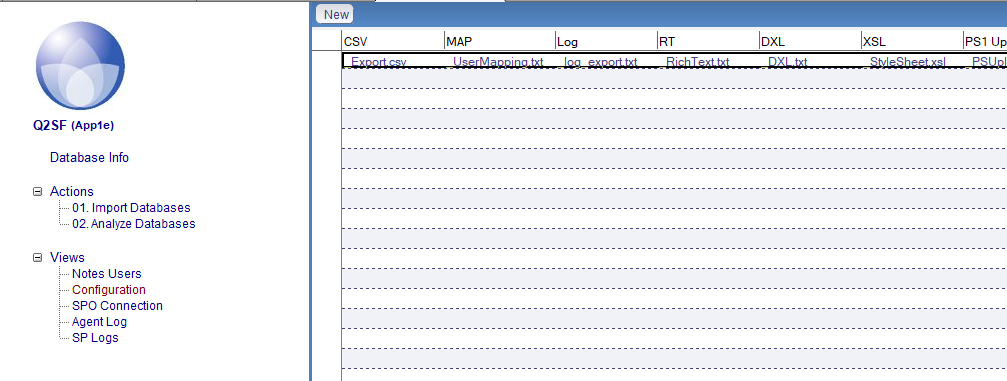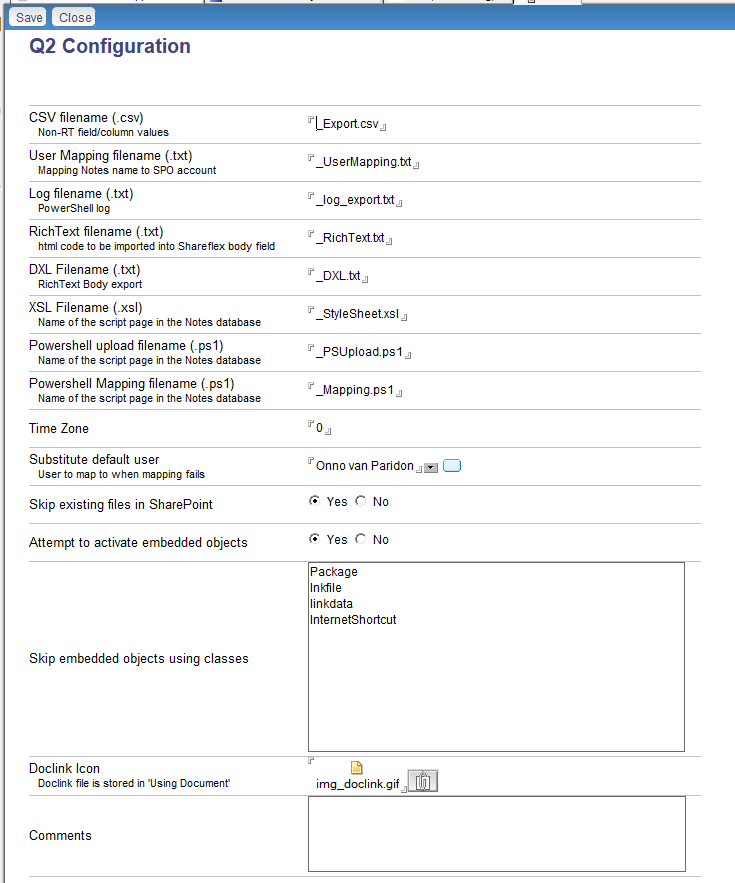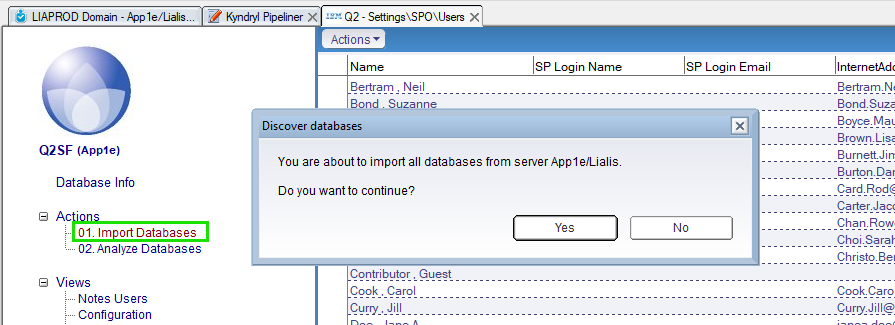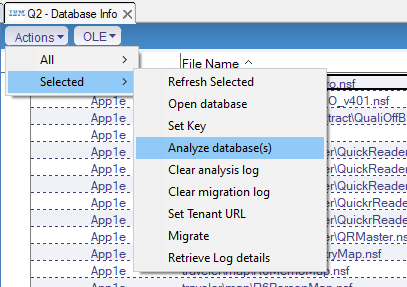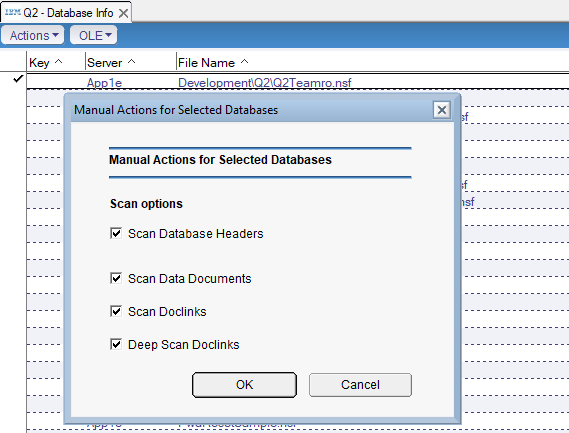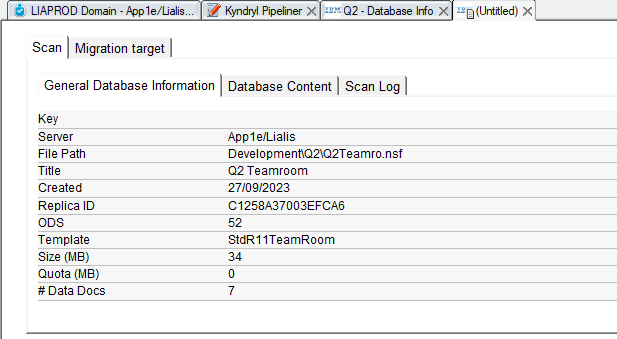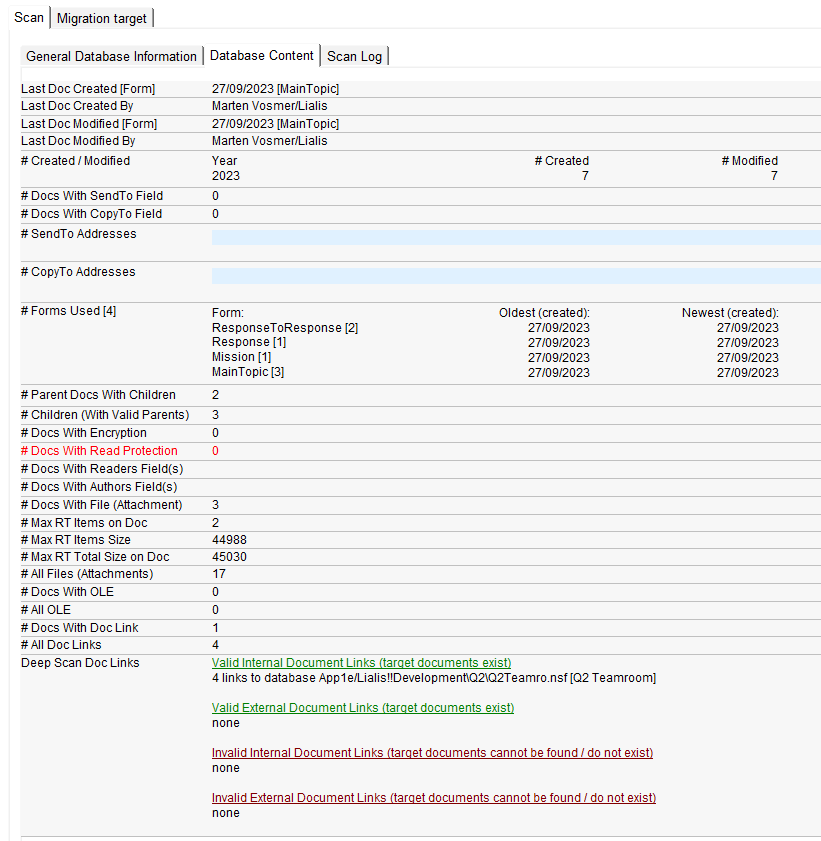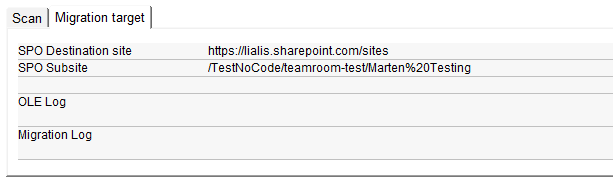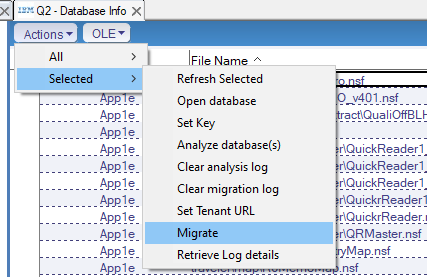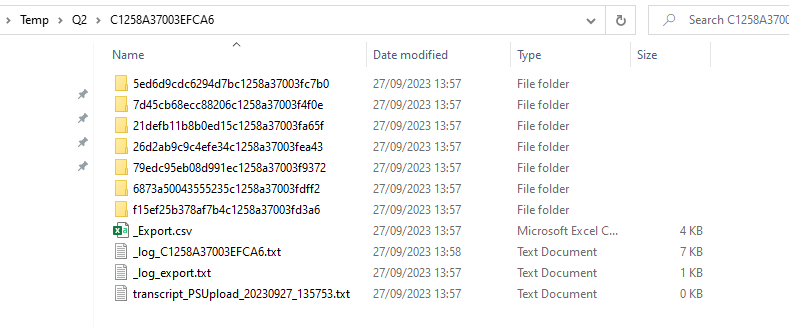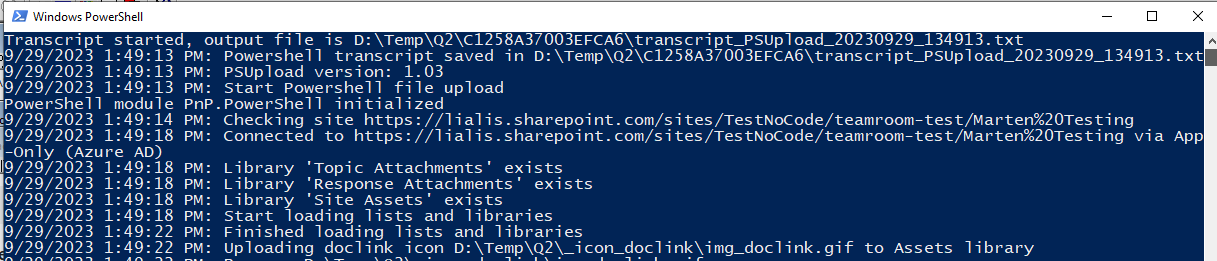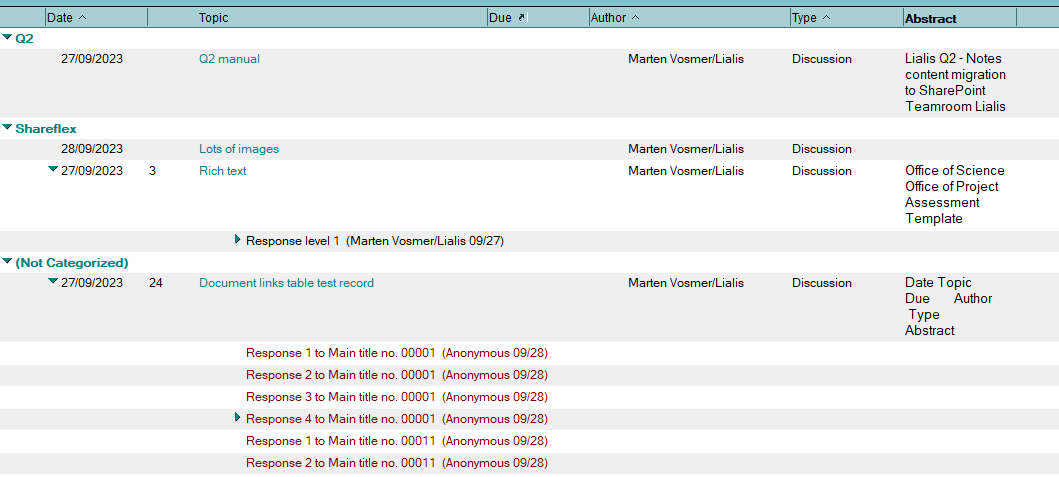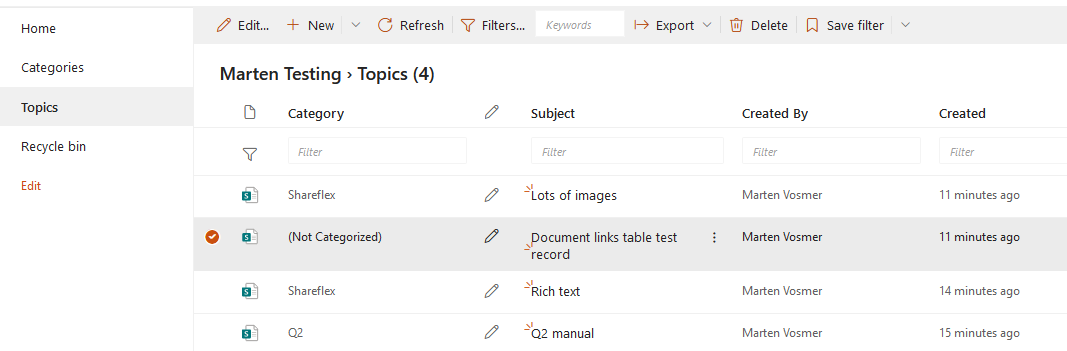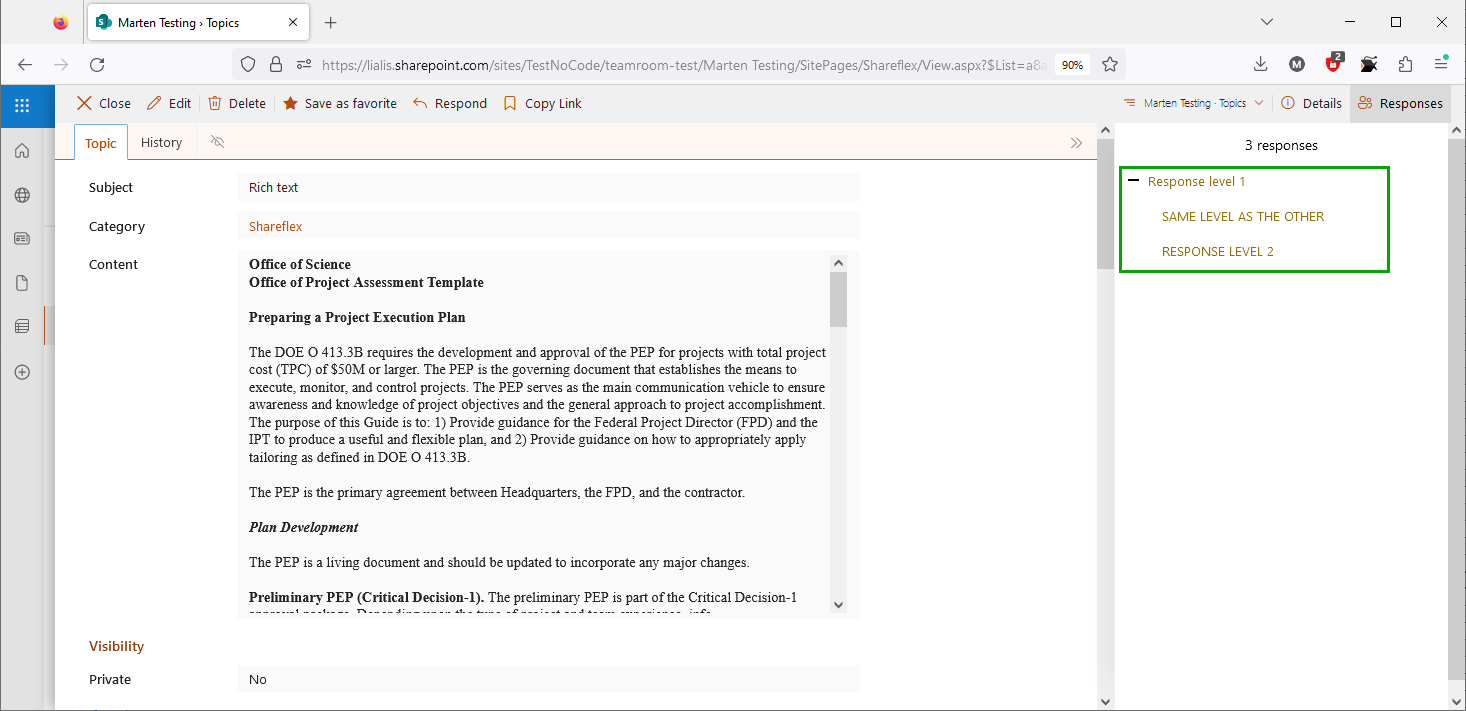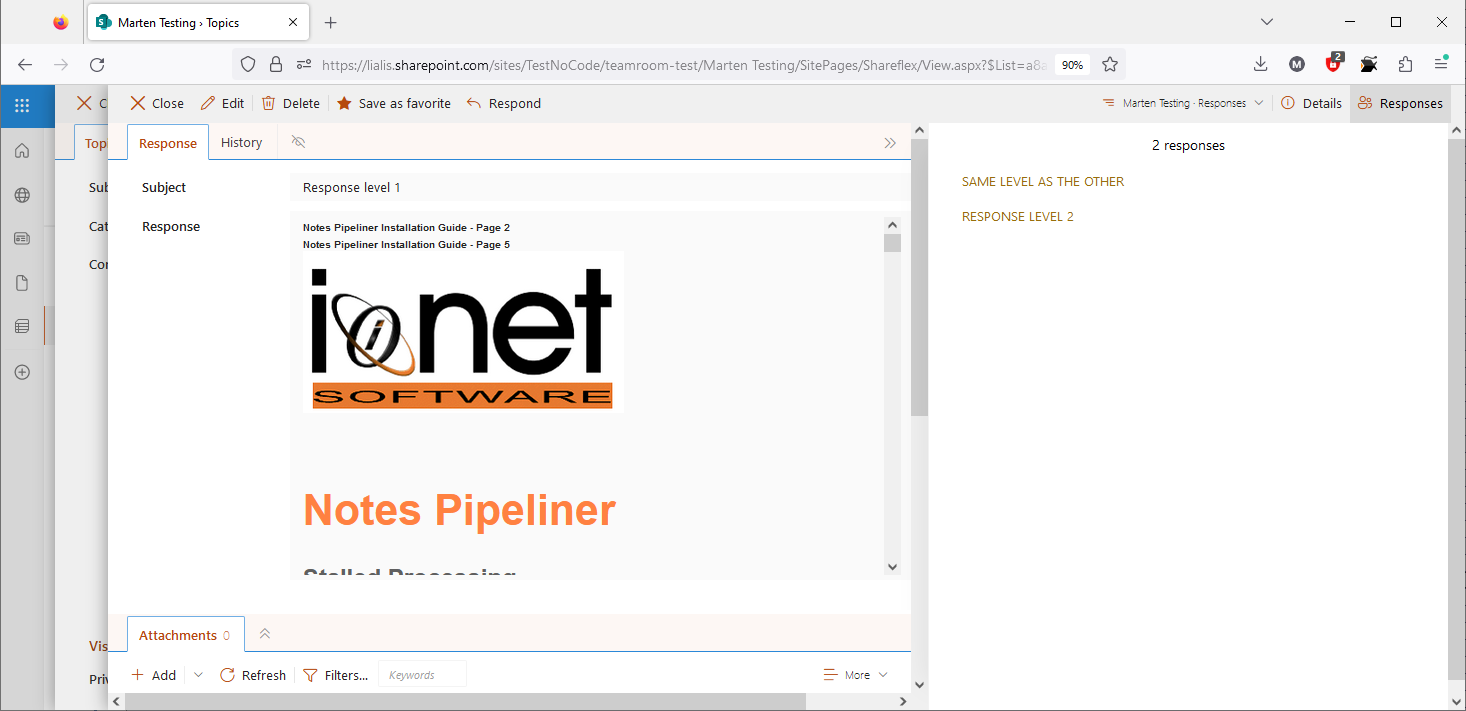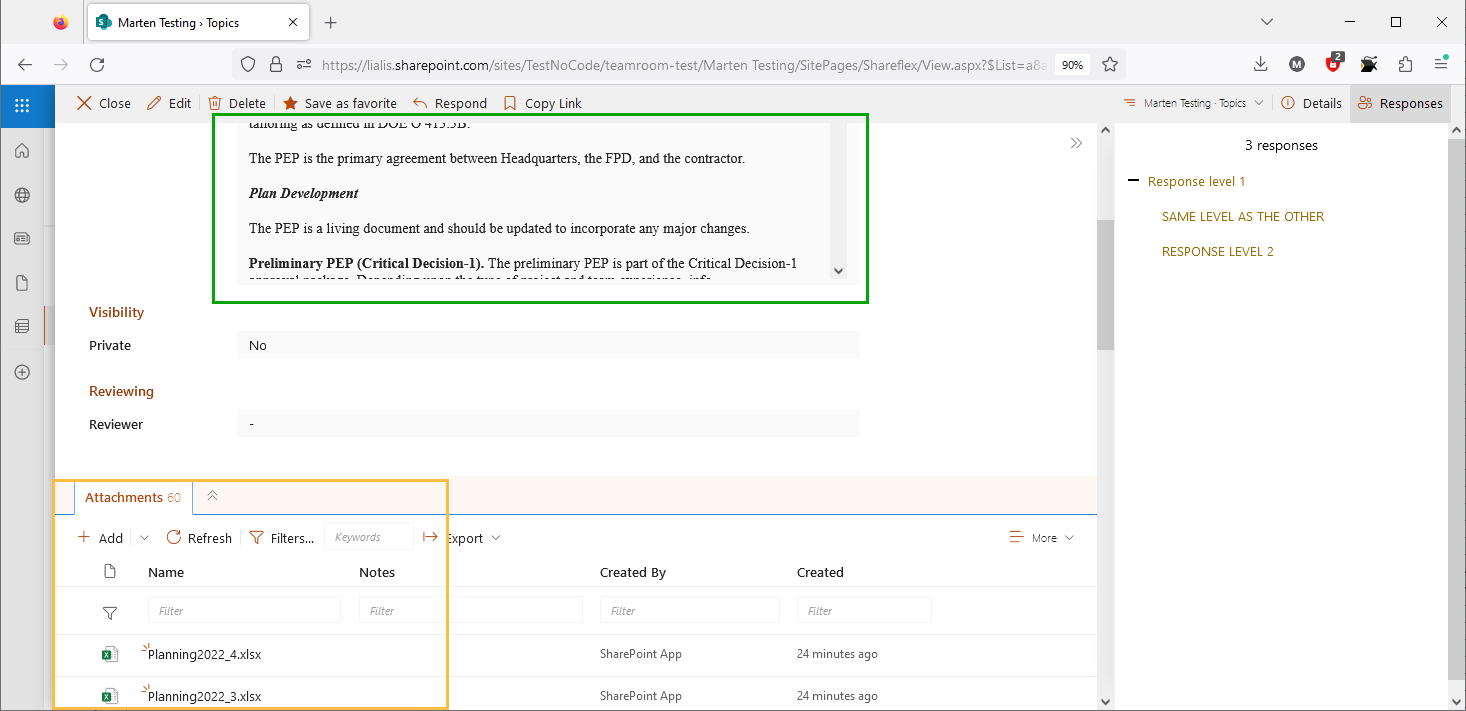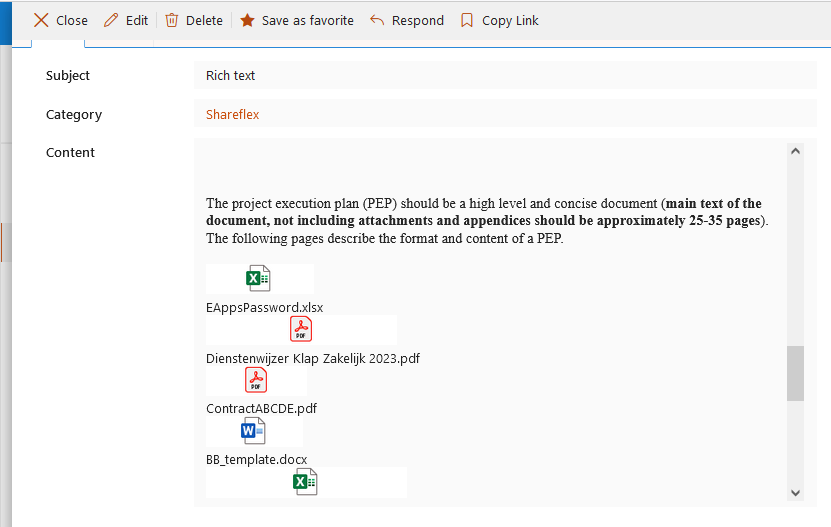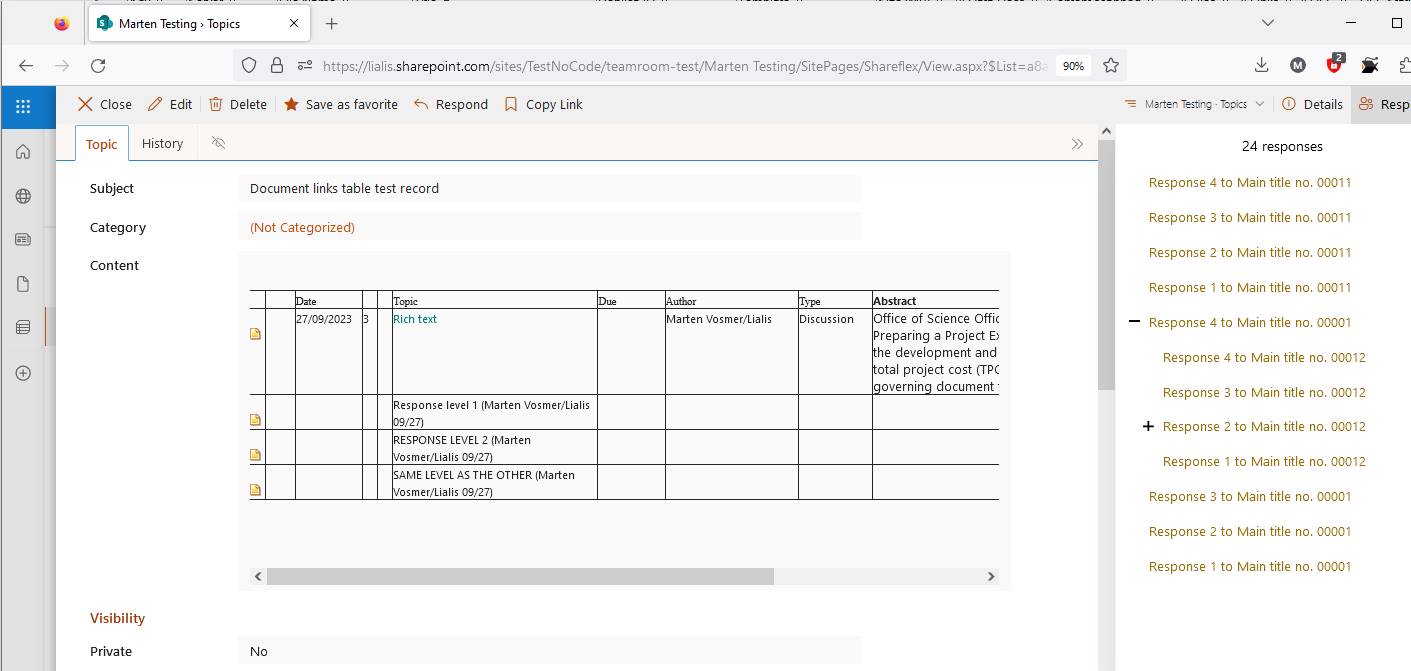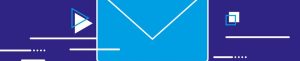Lialis Q2 – Notes content migration to SharePoint Teamroom
Lialis provides a dedicated SharePoint Online application designed to replace Notes applications based on Notes Teamroom, document library, and discussion templates.
This post is about the transferring Notes Teamroom (and doclib for example) content to the SharePoint Teamroom alternative (running on Shareflex). It serves as a technical guide on how to utilize the Lialis Q2 content migration tool.
It’s important to note that the Lialis Q2 tool is not available for download, as it is specifically designed for clients implementing the Shareflex SharePoint Teamroom application. Shareflex Teamroom itself is not available for direct download due to its complex deployment requirements.
Lialis Q2 will migrate all Notes documents, including main topics, response topics, and response-to-response topics, as well as all rich text, files, tables, and images to the SharePoint Teamroom. Lialis Q2 will also migrate Notes document links, but only between the Notes Teamroom and the SharePoint Teamroom, so links to other Notes databases migrated to SharePoint are excluded from the supported functionality.
Lialis Q2 will export the Notes content to the local computer disk, and subsequently, the data is stored in the SharePoint Teamroom via PNP PowerShell.
Setup Q2
Lialis Q2 is a Notes application that requires Notes client version R11 or higher. Q2 should be stored on a Domino server (set ACL and sign the Notes database Q2 with server ID or a person ID). The conversion is carried out by the Notes client and the Windows PC where the Notes client is stored. Therefore, the Domino server is not migrating to SPO.
PNP Power shell need to be installed to communicate with SPO on the client PC.
SharePoint online connection
Navigate to the SPO Connection view. If there is no document, create a new connection document.
An example of the settings record is displayed in the image below. We prefer to use Azure AD app registrations to authenticate with SPO in our projects.
Notes user name mapping (with M365)
When Q2 migrates Notes content to SPO, the migrated content must show the AD name of the creator of the record. Therefore, we must map Notes usernames with the AD usernames.
This process assumes that (on of) the Notes internet email address equals the AD email address.
The first step is to import the Notes users and map them with M365 user names in Active Directory.
Select the names.nsf on the Domino server.
When the users are imported carry out the following operation 2. Lookup SPO account
A PNP Powershell script will be started.
Run step 3. Import SPO account (into Q2)
This is what we want to see as a result of operation 3.
Now that we have mapped the Notes user names with the AD user names, we need this information for the content migration.
Q2 Notes to SPO Teamroom content migration configuration
In this section, we will configure how the Notes content is converted to files and folder structures in your computer’s export folder.
Please ensure that there is a Configuration document in the view displayed in the image below.
A configuration record example is provided below. We recommend keeping the default settings and only entering a Notes name for the Substitute default user.
Q2 performs a Notes to SPO username mapping, and in case the creator of a Notes document is no longer working for the company, the substitute username in the settings below will be used as the creator’s name in the SPO Teamroom record. So, we advise using a general name like ‘Notes Migration’ instead of ‘Onno’.
That’s it for the settings. Let’s import the Notes databases into Q2 so that they can be analyzed and migrated to the Shareflex Teamroom app on SharePoint Online.
Prepare the Notes Teamroom migration
Importing Notes databases into Q2
Q2 is stored on a specific Domino server, and the server where it is stored will be used to detect all Notes databases on it and import them into Q2.
Use the menu option marked in green below to import the file names of the Notes databases into Q2.
It’s not a problem to run this operation multiple times; it will check if new Notes databases need to be imported. If not, it will do nothing.
You can replicate Q2 across multiple Domino servers if the Notes databases to be migrated are on multiple Domino servers.
Analyse Notes database
Q2 offers several Notes database analyzing functions that are important to perform prior to the migration, such as finding OLE objects. For more advanced Notes database scanning functions, please refer to NDDM.
Use all scanning options we suggest.
A scan output is displayed in the image below
Set SPO target site
The following settings must be set to specify the SPO site where the Shareflex Teamroom resides. Q2 will not create the site, nor will it deploy the Teamroom application (Lialis will take care of this as part of the projects we run for our clients).
Migrate the Notes content to the SPO Shareflex Teamroom
The Notes Teamroom database content is converted into a file and folder structure on the user’s PC. This won’t take much time.
Then, a PNP PowerShell program is started to upload the data to the specified SPO site.
Results
The Notes documents migrated for this article are displayed in the image below.
The SharePoint Online Teamroom result by Q2:
The Shareflex Teamroom only shows the main topics. The response documents are migrated, but the user must open a main topic in SharePoint to view the migrated response records.
For the example we will take this Notes documents which has 3 response documents.
The migrated response content is displayed in the right pane of the ShareFlex Teamroom applications
Lets open the “Response level 1” record, the result is displayed below.
The Notes rich text content is migrated and stored in the green-marked part of the Teamroom on SharePoint. The files are listed at the bottom of the screen, marked in orange.
SharePoint does not support a rich text field like Notes does; that’s why the files are all stored at the bottom pane, which displays the storage area of a SharePoint library. The Content field does show the place where each file was located in the rich text field, as seen in the image below.
Lastly, the Notes document links migrated to the Shareflex teamroom work fine, and the links successfully navigate to the other records in SharePoint.
Alternatives to Q2
In some cases, the project may require the migration of more Notes databases to SharePoint, either with or without Shareflex apps. If the project includes non-Notes Teamroom apps alongside the Notes Teamroom database, and there are Notes document links in place between these databases, then we can perform the same migrations with Quest NMSP as we do here with Q2.