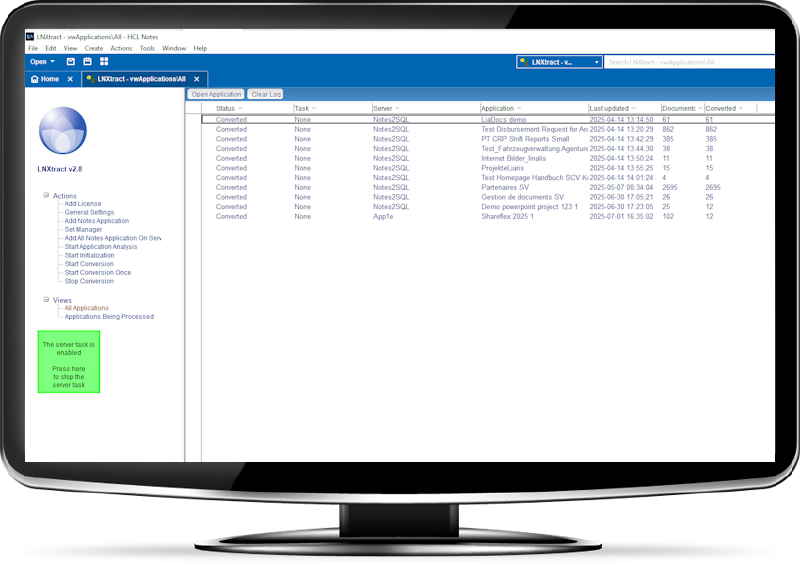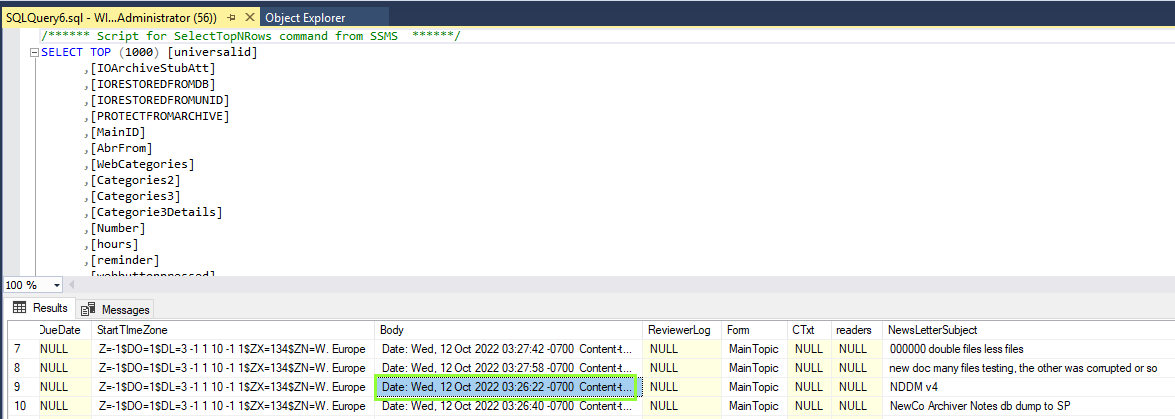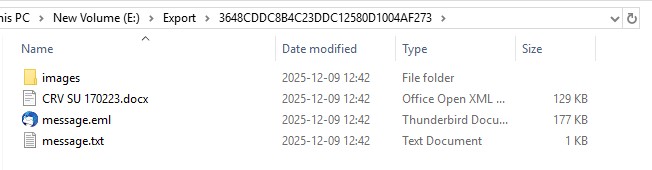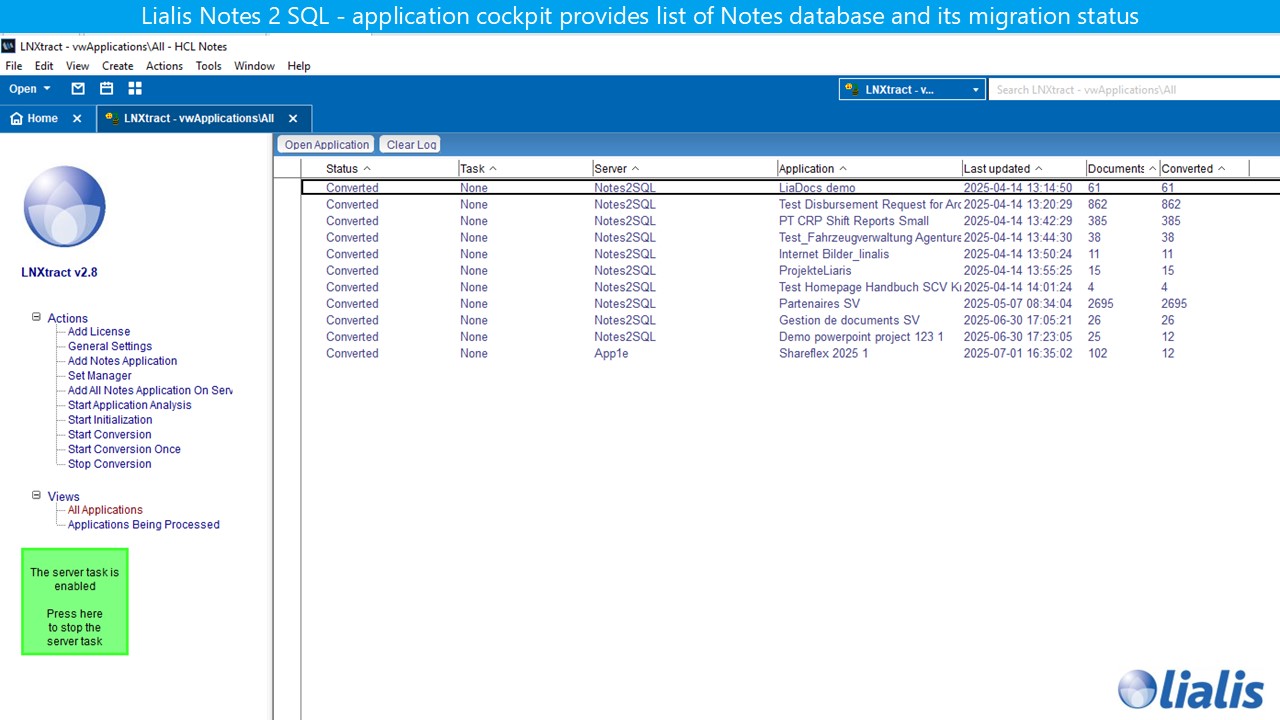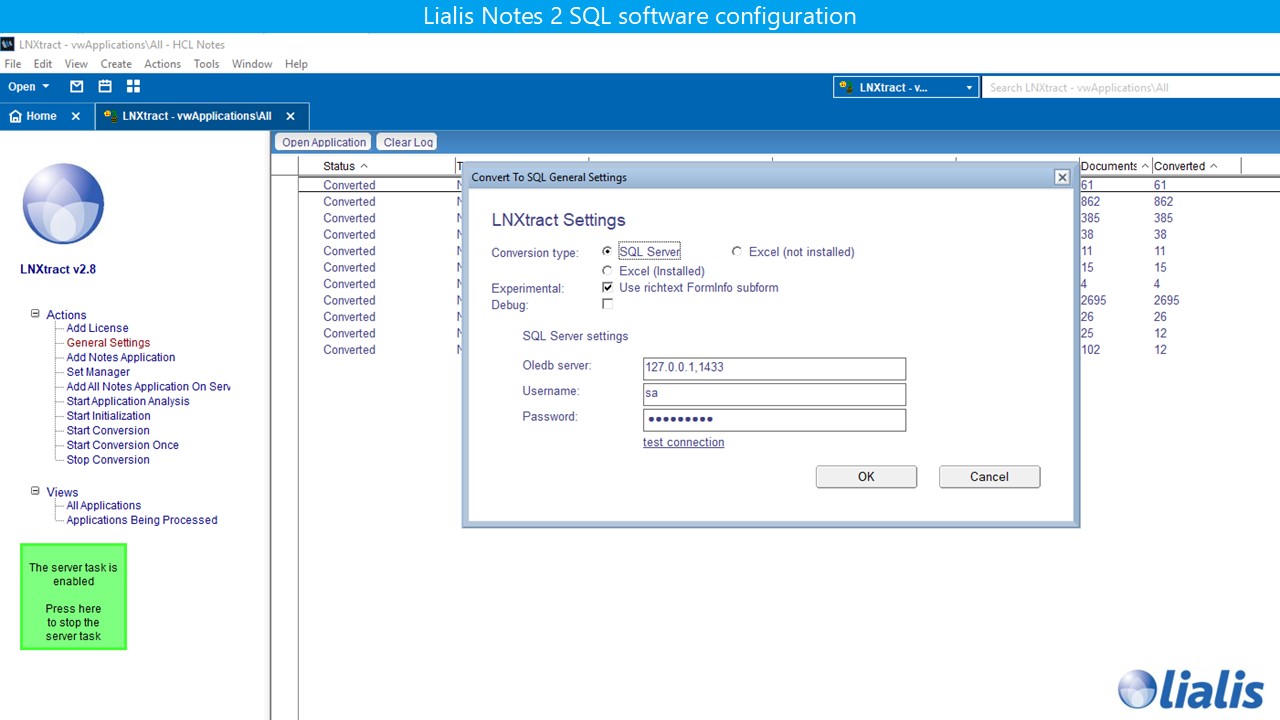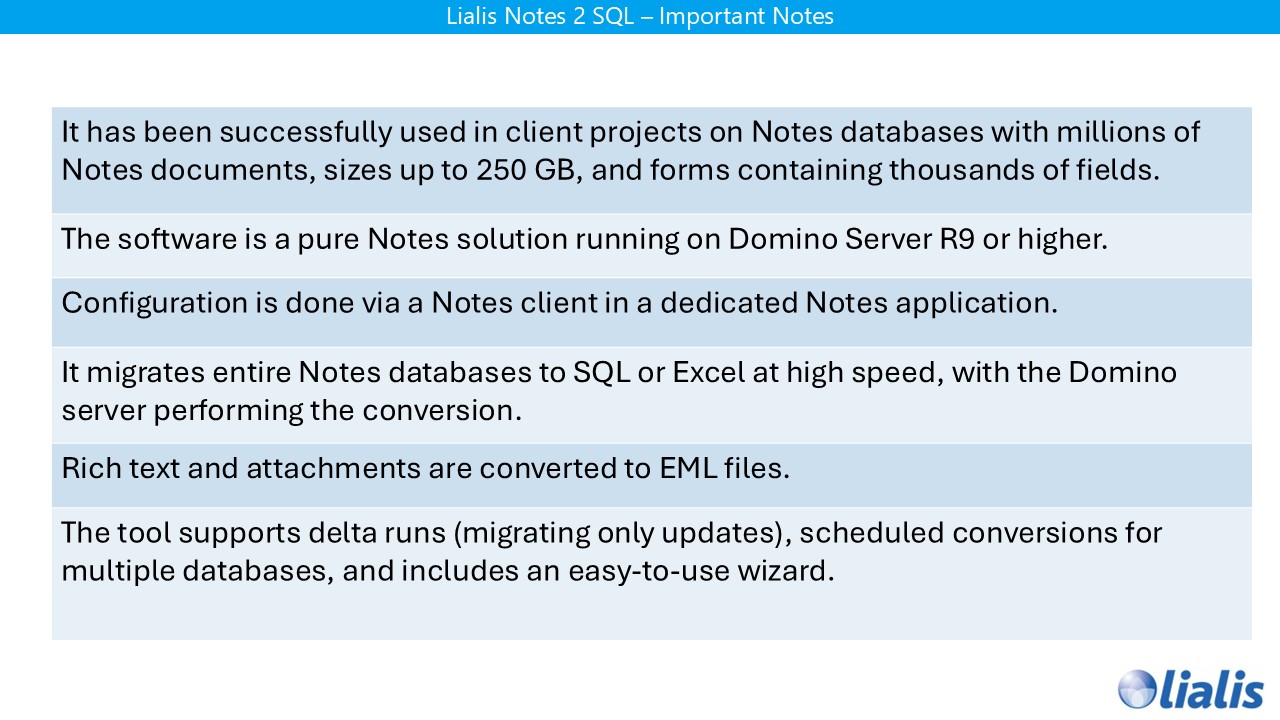Lotus Notes app design analyses with AI What’s this Notes app even doing? The original developer is long gone, nobody has a clue, and now you’re
Export Notes content to SQL or Excel
Fully automatic Notes content to SQL conversion
- Fully automatic Notes content migration
- Auto-creates SQL/Excel tables and columns
- Supports updates and scheduled runs
- Runs fully on Domino server
- Migrates all Notes data to SQL, including rich text fields
Clients




Technical details
Notes2SQL – Reliable Notes Data Migration to SQL
Lialis Notes2SQL migrates Lotus Notes document data to SQL Server in a structured, reliable, and scalable way. It is designed for real-world Notes databases where data is inconsistent, dynamic, and often does not match the original form design.
The tool automatically analyzes the Notes database, creates the required SQL schema, and migrates the data — including support for very large databases.
Smart Notes Database Analysis
Before migrating any data, Notes2SQL scans all documents in the Notes database.
Because Notes is schema-less, documents using the same form may contain:
extra fields
missing fields
dynamically added fields
agent-generated data
Notes2SQL therefore analyzes the actual document content, not just the form design.
This analysis determines:
which fields really exist
how often each field occurs
Notes data types and value structures
correct SQL data types and column sizes
This guarantees that the SQL schema reflects the real Notes data, not assumptions.
Automatic SQL Schema Creation
After analysis, Notes2SQL automatically creates the SQL database:
One SQL table per Notes form
One SQL column per detected Notes field
Correct data types and column sizes
Support for multi-value fields and rich text
No manual schema design is required.
Scalable Content Migration
The actual migration is executed by the Domino Server Agent Manager.
Notes2SQL is designed to work within Domino agent runtime limits:
Migration runs safely stop before timeout
The next run resumes exactly where it stopped
This makes it possible to migrate very large Notes databases, including databases with hundreds of thousands or millions of documents.
Incremental Update Runs
After the initial migration, Notes2SQL can run update cycles to keep SQL in sync with Notes:
Modified documents → updated in SQL
New documents → inserted
Deleted documents → removed
This allows ongoing synchronization without full re-migration.
Transparent Logging
All steps — analysis, SQL creation, and migration — are fully logged:
document counts
progress indicators
form and table creation
updates and deletions
This makes migrations auditable and easy to monitor.
Content-Only Migration
Notes2SQL migrates data only.
✅ Document content
✅ Text, numbers, dates, rich text, attachments
❌ Notes design
❌ Forms, views, agents, scripts
For Notes design or code analysis, separate tooling is required.
Documentation
Detailed technical explanations, field mappings, and configuration options are available in the Notes2SQL Admin Manual.
Notes rich text fields
A Notes document can contain attachments, images, links, text, and other rich text content in one or more rich text fields. Since a Notes rich text field can hold multiple files with the same name, a file like document.docx may appear several times across different fields. To prevent “file already exists” errors during migration, all content from each rich text field is exported as a single MIME data set. The rich text field is then stored in SQL as MIME data within a dedicated SQL field (see image below).
Exporting the rich text content (text, images and files) to disk.
After migrating Notes to SQL, the rich text (text + images + file attachments) is stored as MIME/EML in a table.
This PowerShell script reads those rows, recreates an .eml message per document, and then extracts:
the plain-text body to
message.txtimages (jpg/png/gif) to an
imagessubfolderall other attachments (pdf, docx, etc.) next to the EML
So you end up with a clean folder per Notes document containing the text and files that were in the original rich text.
Documentation
Detailed technical explanations, field mappings, and configuration options are available in the Notes2SQL Admin Manual.
Performance
It is possible to create multiple instances of the Lialis Notes2SQL nsf application (for example, Notes2SQL1.nsf, Notes2SQL2.nsf, etc.) on the Domino migration server. This allows you to run migrations in parallel, provided your Domino server has enough Agent Manager threads available to execute multiple agents simultaneously.
Analysis Speed
The analysis phase often takes longer than the actual content migration. In large projects, we have encountered Notes databases containing millions of documents and thousands of fields per document. In such extreme cases, the analysis may take several days to complete.
For typical Notes databases — with a few thousand documents and a moderate number of fields — the analysis is usually finished within one to two days.
Migration Speed
Content migration speed depends mainly on:
The number of fields per document (each field must be written to SQL).
The performance of the Domino and SQL servers.
The network connection between the servers.
On average, you can expect a migration rate of around 20,000 documents per day.
Summary
Migration speed varies greatly depending on the database size, structure, and server performance.
While large databases may take considerable time, Lialis Notes2SQL provides reliable and resumable migration runs to handle even very large datasets efficiently.
System Requirements (Summary)
HCL Domino Server 9 or higher, running on Windows Server 2012 or newer
Notes Client 9 or higher for Notes2SQL configuration
Microsoft SQL Server (e.g. Express or Developer edition)
SQL Server Management Studio (SSMS) required
Microsoft Excel not required on the migration server
Running SQL Server on a separate server from Domino is recommende
Expert Support for Complex Notes Migrations
Every Domino environment is different — and every Notes database holds its own surprises. During migrations, unexpected data structures, hidden fields, or design inconsistencies often appear. That’s why we don’t just deliver software — we deliver expertise.
Our team consists of highly experienced Domino administrators and developers who have handled countless migration projects. They understand the technical and practical challenges that come with large-scale Notes environments and know how to solve them quickly.
When issues arise, we can adapt and extend our tooling to handle special cases, ensuring that the migration process continues smoothly and successfully.
Whether your project involves a few databases or thousands, our specialists can guide, troubleshoot, and fine-tune the migration — making sure your data arrives in SQL exactly as expected.
HCL Domino and Connections – Important articles selected for you
Notes to SharePoint Migration On this page we explain how we migrate content of an IBM Notes application to a new (non Domino) application. As an
HCL Notes Domino Consultancy Lialis, your partner in HCL Notes Domino consultancy, areas administration and development. We are a 4-person strong team with experience dating back
IBM Connections Files Attachment Downloader Lialis delivers this great lightweight Java PC based tool to download all files in one go from IBM / HCL Connections