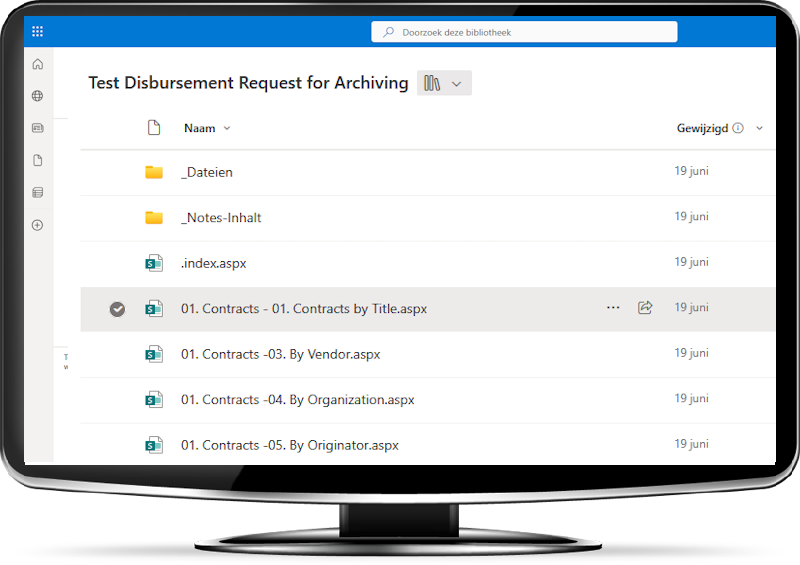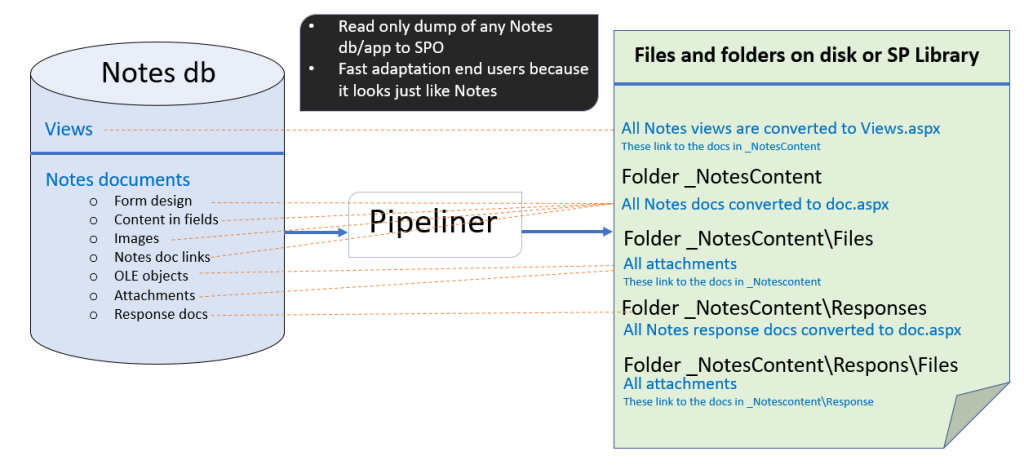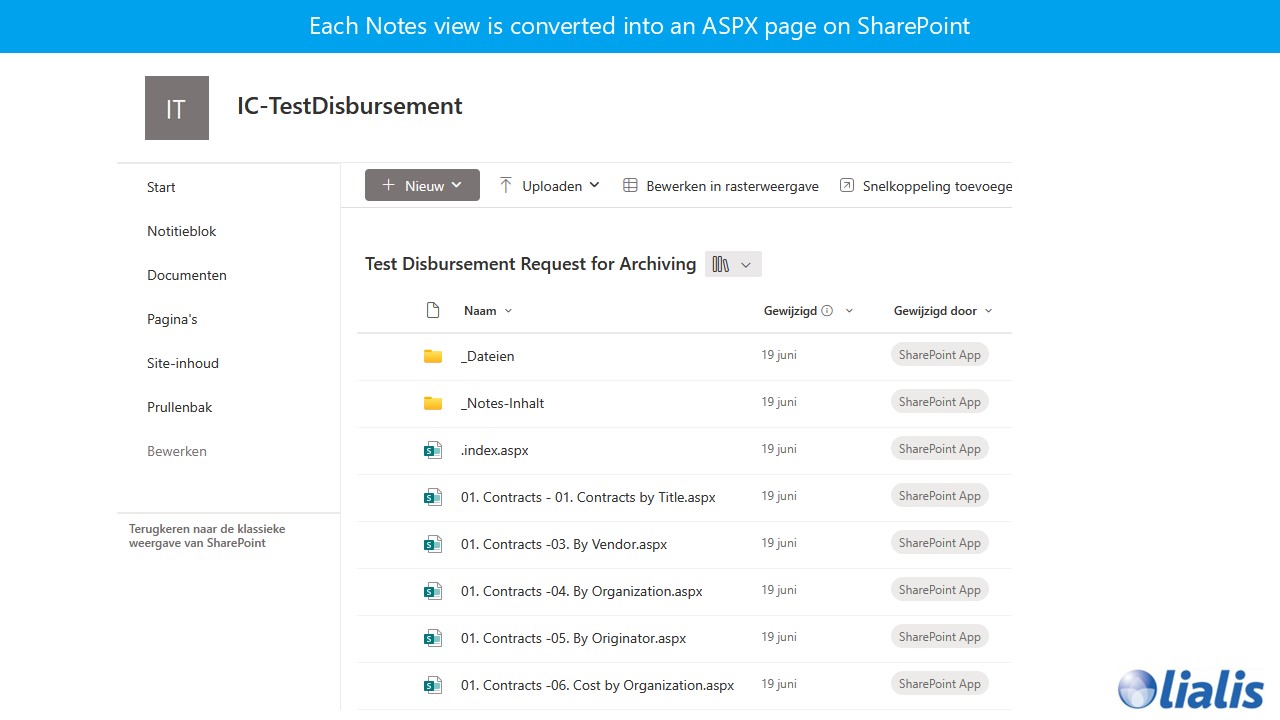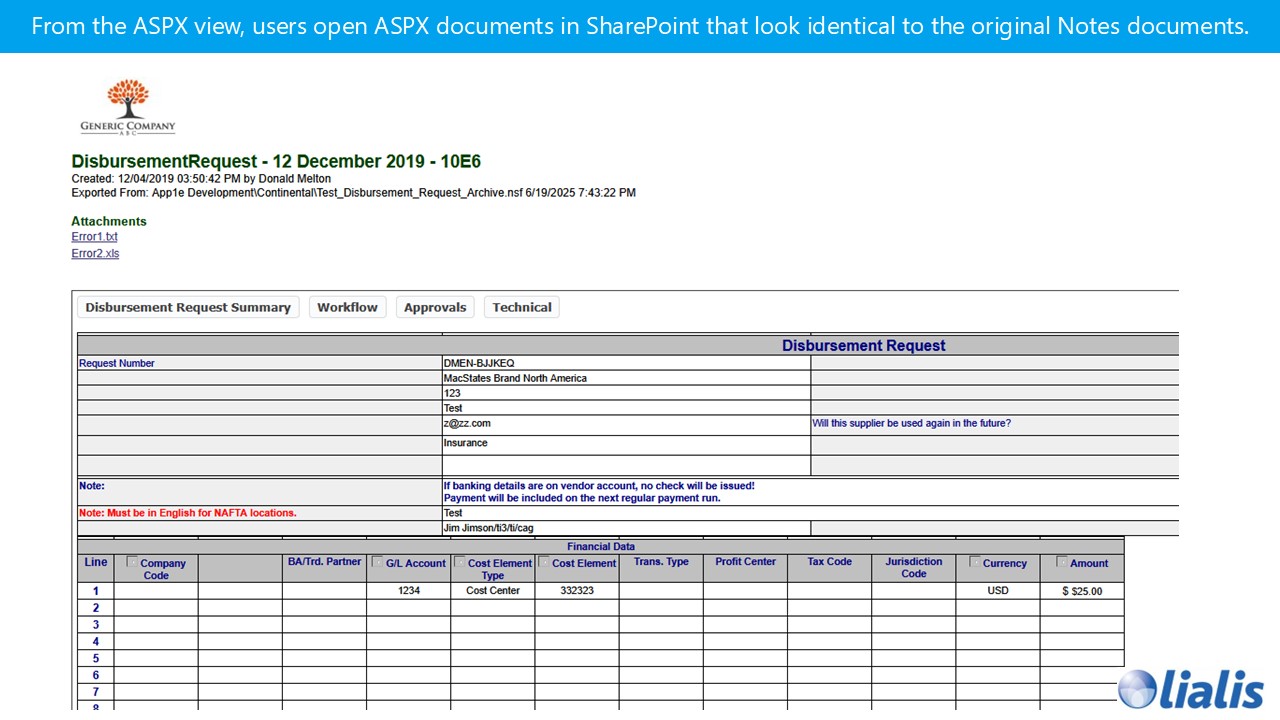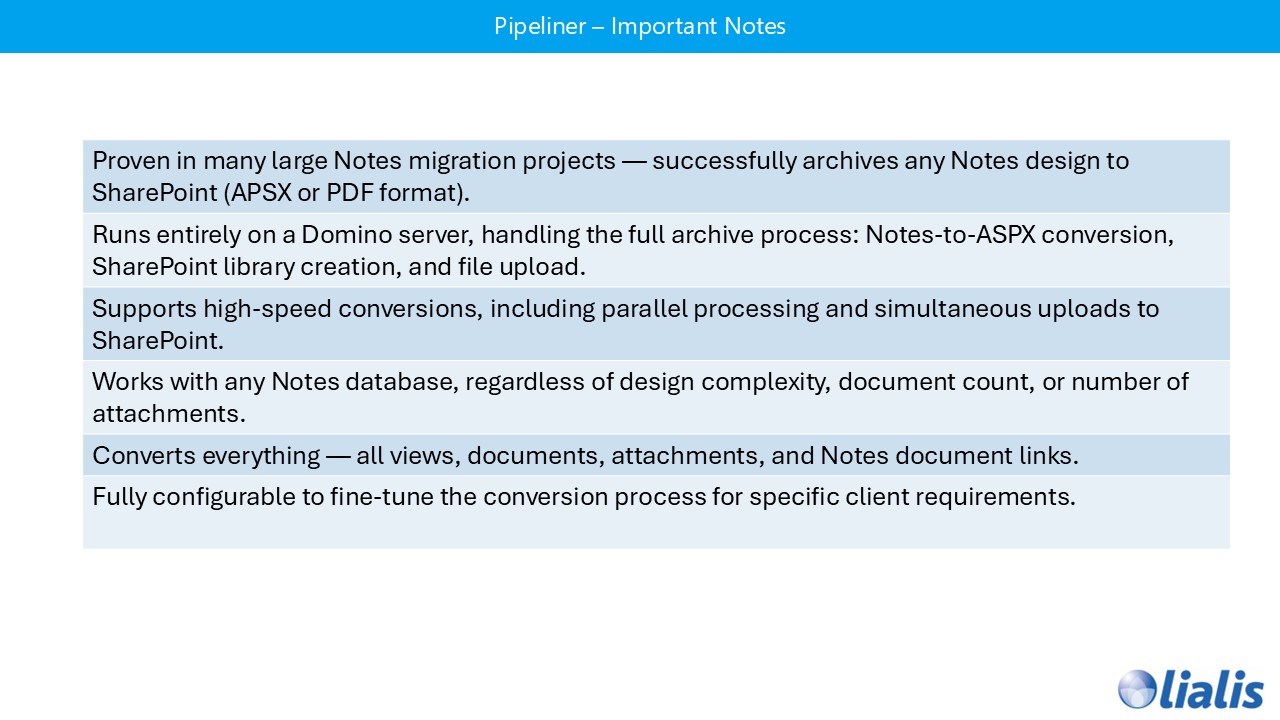NDDM Technical Manual – Pipeliner IBM Notes Domino Application Scan and Analysis tool. Optimized for Domino Server decommission projects. Lialis will always support your Domino Server
Notes Database Archive for SharePoint
Export any Notes database to SharePoint with full Notes look and feel
- Fully automatic Notes database archiving to SharePoint
- Works with any Notes database, regardless of design or size
- Converts each Notes view into a SharePoint (ASPX) view, including links to exported documents
- Preserves the original Notes look and feel directly in SharePoint
- Standard export format is SharePoint ASPX pages, but PDF export to file servers is also supported
Clients
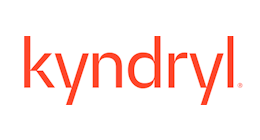





Technical details
Pipeliner supports
- Any Notes db size supported by Domino
- Any Notes db design supported by Domino
- Any number of Notes docs supported by Domino
- Any number of attachments supported by Domino
- Human effort to archive any Notes db less than 5 minutes per Notes db (1000 nsf in 80 hr effort)
- Notes design knowledge not needed
- Central Notes doc link system
- Notes response docs supported
- Conversion of OLE objects to normal files
- High-speed parallel processing on multiple servers
- 100% Domino web apps might need some development
Notes database conversion approach
What Pipeliner Does (Overview)
- Creates a read-only archive of any Notes database or application in SharePoint Online (or first on disk).
- Keeps the Notes look and feel — views and documents in SharePoint look almost identical to Notes.
- End users can browse and open documents just like in Notes, but cannot edit anything.
Source Side: Notes Database
Pipeliner reads and exports everything that matters:
- Views (the overviews)
- Documents, including:
- Form design (for layout)
- Field content (text, numbers, dates, rich text)
- Images
- Notes document links (cross-document navigation)
- OLE objects
- Attachments
- Response documents (hierarchical replies)
All data is exported read-only; the original Notes database remains untouched.
Processing: Pipeliner
- Runs on a Domino server and exports the Notes content.
- Converts Notes views and documents into ASPX pages.
- Automatically creates the folder structure or SharePoint libraries.
- Uploads all files and generated ASPX pages to SharePoint Online (using PnP PowerShell and Azure App Registration).
Target Side: Disk or SharePoint Library
Pipeliner produces a clean and structured output:
- Views.aspx
- A single page showing all Notes views.
- Each view links to the corresponding documents in
_NotesContent.
- Folder _NotesContent
- Contains a doc.aspx for every Notes document (matching the original Notes layout).
- Each document includes fields, text, images, OLE objects, attachments, and links.
- Folder _NotesContent\Files
- Contains all attachments from the main documents.
- Each file is linked from its corresponding
doc.aspx.
- Folder _NotesContent\Responses
- Contains doc.aspx files for all response documents (child/reply docs).
- Same presentation as the main documents, keeping the full document hierarchy.
- Folder _NotesContent\Responses\Files
- Holds attachments from response documents.
- Linked correctly from the response pages.
All cross-links remain functional:
- From view → document
- From document → attachment
- From document → response document (and back)
- From document → document (original Notes doclinks where applicable)
User Experience
- Users start from Views.aspx, which shows the familiar Notes-style overview.
- Clicking a record opens doc.aspx, which looks like the original Notes document.
- Attachments open from the related
Filesfolder. - Response documents are linked and browsable, preserving the discussion hierarchy.
Why This Approach Works
- Scalable and universal: works for any Notes design, size, or attachment volume.
- Familiar interface: minimal end-user training needed.
- Archival compliance: read-only, static SharePoint pages with built-in versioning and retention.
- Simple hosting: only SharePoint pages and files — no extra add-ins or components.
Variations and Options
- Output can first be written to disk, then uploaded to SharePoint.
- Besides ASPX, Pipeliner can also export to PDF (for file server archives or records management).
- Supports parallel processing to speed up conversions and uploads.
Summary
Pipeliner extracts views and documents from any Notes database, converts them to ASPX pages and folders with attachments, and publishes everything to SharePoint Online. The result is a fully readable, searchable archive that looks and feels like Notes — but runs entirely in SharePoint.
- Domino Server: IBM HCL Domino version 10 or higher
- Operating System: Windows Server 2012 or higher
- Notes Client: Version 9 or higher (required for configuration)
- PowerShell: PnP PowerShell must be installed (used for uploading export files to SharePoint)
- Azure App Registration: Required for authenticating and uploading ASPX export files to SharePoint Online
ASPX files
Lialis Pipeliner uses ASPX files (Active Server Pages Extended) to store the exported Notes database content and views in SharePoint.
Each ASPX file is a web page that displays the Notes data directly in the SharePoint user interface — no additional software or plugins are required.
When a Notes database is archived, Pipeliner creates:
One ASPX page per Notes view, reproducing the original layout and navigation.
One ASPX page per Notes document, showing all fields, rich text, attachments, and links.
This approach ensures that the entire Notes database — including its look and structure — can be browsed directly in SharePoint, just like in the Notes client.
Attachments are stored alongside their ASPX pages, and document links remain functional, preserving the full user experience of the original Notes application.
Scalability and Large-Scale Archiving
When the archive workload consists of several thousand Notes databases, Pipeliner can easily be scaled out by deploying multiple Windows servers — each running its own Pipeliner instance.
This setup dramatically increases throughput and enables parallel processing across many servers.
In one large project, the goal was to archive 10,000 Notes databases to SharePoint.
To achieve this, we configured 30 dedicated Windows migration servers, each running Pipeliner.
NDDM was fully integrated with Pipeliner, allowing the client to select and send Notes databases directly from NDDM to the “Pipeliner factory” for automated processing.
The result: all 10,000 databases were successfully archived to SharePoint within four months — fully automated, reliable, and scalable.
Expert Support for Complex Notes Archiving Projects
Setting up and running Pipeliner correctly requires deep knowledge of both Domino and SharePoint. Each customer environment is unique, and the setup can be quite complex — that’s why we don’t offer Pipeliner as a simple download.
Instead, we work closely with each client to install, configure, and optimize Pipeliner for their specific environment. Our team of experienced Domino administrators and developers has guided many large-scale archiving projects and knows how to avoid common pitfalls.
When challenges arise — such as unexpected Notes designs, large attachments, or SharePoint performance limits — we can adjust and extend our tooling to keep the process running smoothly.
We continue to support our clients until the very last Notes database is archived to SharePoint, ensuring a reliable, efficient, and worry-free migration.
Important Pipeliner articles selected for you
Convert Notes database to PDF Easily convert Notes databases to PDF files, including Notes views! If you are looking for a tool that converts a complete
Notes Database Archive Factory Demo movie Lotus Notes archive to SharePoint Introduction Our high speed, highly automated Notes Database Archive Factory scans your Notes estate and
Domino Server Notes Database Scanner Fully automated Notes application scanning and analysis Gain a clear understanding of the scope and complexity of your Domino decommissioning project